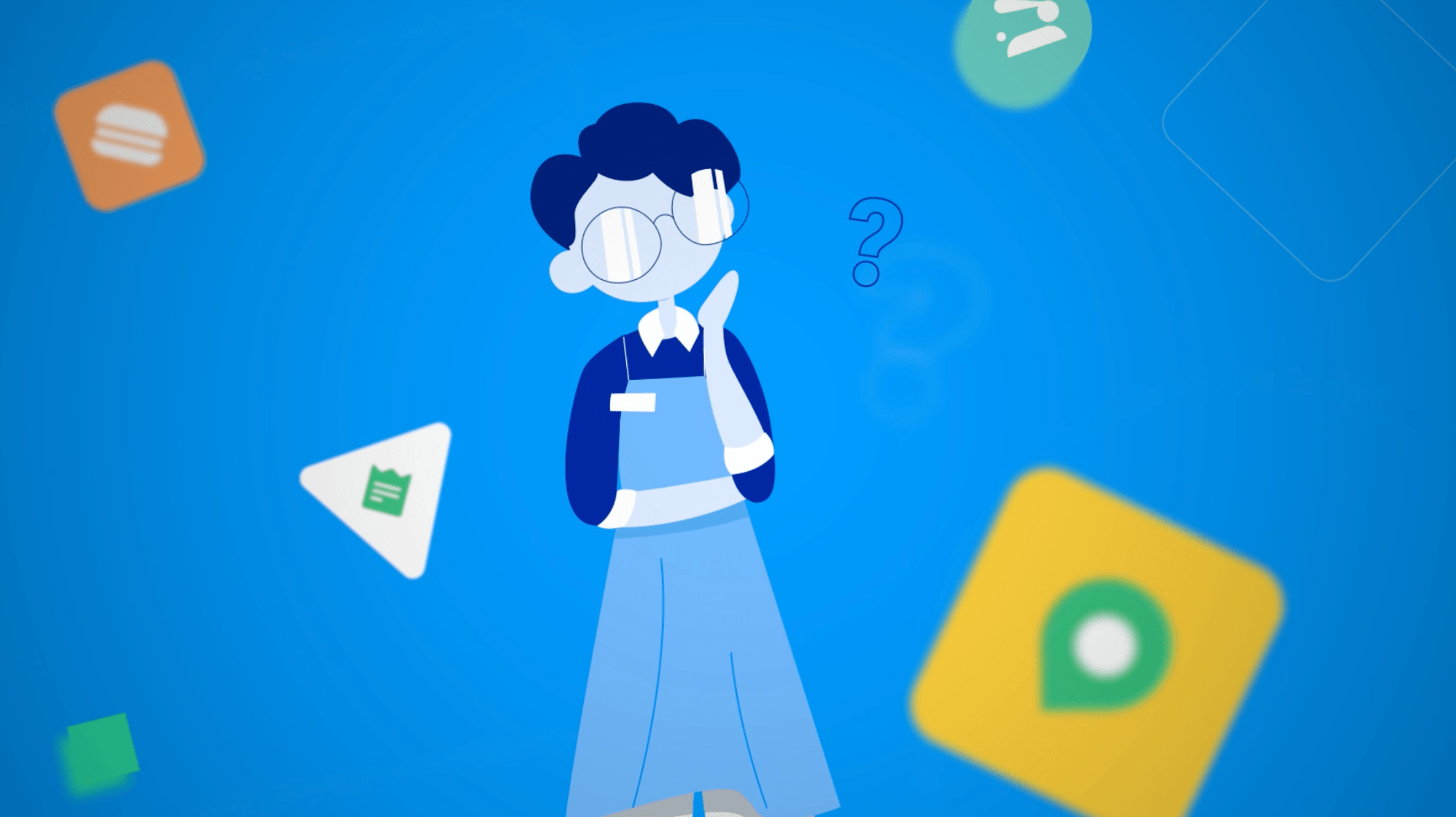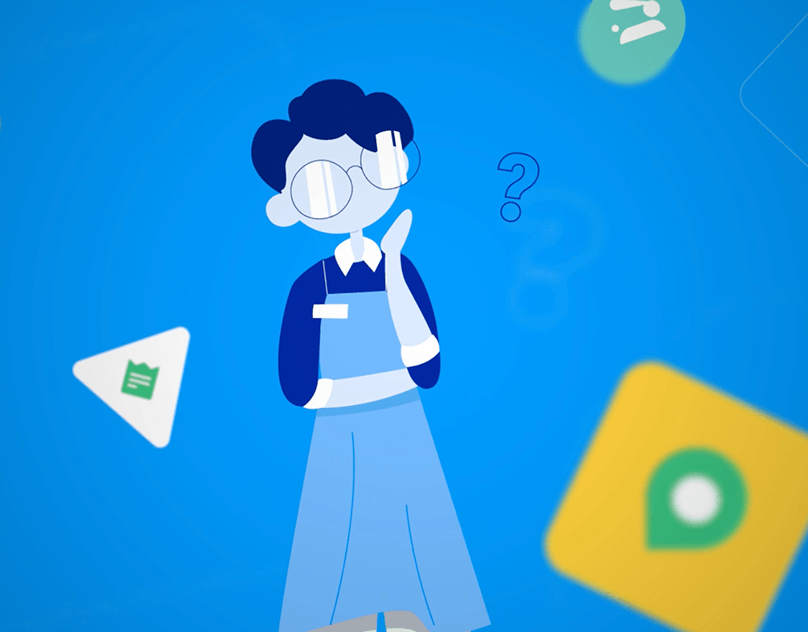*Password to all private videos is "sisler" unless otherwise stated*
Activity 1 - An intro to Special Effects & Motion Graphics
Notes on VFX, SP,FX & Practical Effects:
Special Effects:
Illusions created for movies and television by props, camerawork, computer graphics, etc.
Visual Effects:
Imagery or special effect created or manipulated in post-production.
Practical Effect:
A special effect produced physically, without computer-generated imagery or other post production techniques.
Chroma-key:
A technique by which a block of a particular color in a video image can be replaced either by another color or image.
Green-screen:
A background in front of which subjects are filmed which allows a separately filmed background to be added to the final image through use of chromakey techniques.
Garbage matte:
Allows the user to define which pixels should be visible and which should be transparent based on a selected region.
Examples of Practical Effects:
-Prosthetics and makeup to create the appearance of non-human beings
-The use of miniature props in a way to make them appear full sized
-Creating fire and explosions with pyrotechnics
-Simulating weather with water sprinklers or fog machines
-Using mechanical effects like aerial rigging for simulating flight
Notes on After Effects:
Importing Footage:
A user may double click in the project panel to bring up the import window. They may also use CTRL+I
Motion Graphics:
Pieces of digital footage or animation which create the illusion of motion, usually combined with audio for use in multimedia projects.
Compositing:
The combination of two or more images to make a single image.
Why RAM Preview?:
RAM Preview allows the user to play their audio and video at real-time speed.
Adaptive Resolution:
An option of fast preview, attempts to downsample footage while dragging a layer or scrubbing a property value.
OpenGL:
A set of standards for high-performance processing of 2D and 3D graphics on the graphics processing unit (GPU). It provides fast rendering for previews (Fast Draft Mode).
Exporting Compositions:
Under File, go to Export, then Add to Render Queue. In the Output Module window, change the format to H.264. Hit OK and then Render.
Sources:
Google Search. Google. 12 February 2018. Web. 12 February 2018
Activity 2 - Studio Lighting, Tripods, Backdrops & the Camera
Lighting Diagrams:


Three-Point Lighting Diagram Greenscreen Lighting Diagram
Greenscreen Footage:
Activity 3 - Basic Video Effects
Digital Video Effects commonly called DVEs, are digital visual effects that provide transitions from one scene to another, rather than making hard cut frame translational changes. DVEs include fading or dissolving frames, wiping from one frame to another, and frame flipping. More complex effects might include morphing, depending on director’s intent. Many of these effects will be explained in this activity.
DVEs are used in by the broadcast television industry in live production environments like television studios, outside broadcasts or during any other program productions.
DVEs are used in by the broadcast television industry in live production environments like television studios, outside broadcasts or during any other program productions.
Animation is the rapid display of a sequence of images of 2-D or 3-D artwork or model positions in order to create an illusion of movement. It is an optical illusion of motion due to the phenomenon of persistence of vision, and can be created and demonstrated in a number of ways. The most common method of presenting animation is as a motion picture or video program, although several other forms of presenting animation also exist.
Activity 4 - Keying and Transparency
Keying is a technique for compositing two images or frames together in which a colour (or a small colour range) from one image is removed (or made transparent), revealing another image behind it. This technique is also referred todwnt of a bluescreen, and then different weather maps are added on those parts in the image where the colour is blue. If the meteorologist wears blue clothes, their clothes will become replaced with the background video. This also works for greenscreens, since blue and green are considered the colours least like skin tone.
Activity 5 - Motion Tracking and Time Remapping
From Video Description:
With motion tracking, you can track the movement of an object and then apply the tracking data for that movement to another object—such as another layer or an effect control point—to create compositions in which images and effects follow the motion. You can also stabilize motion, in which case the tracking data is used to animate the tracked layer to compensate for movement of an object in that layer. You can link properties to tracking data using expressions, which opens up a wide variety of uses.
--- Source: adobe
In this activity we were to add a speech bubble and a lens flare to a moving subject with motion tracking in After Effects. I opted to use a health bar instead. I was having difficulty tracking the lense flare but I eventually got it.
--- Source: adobe
In this activity we were to add a speech bubble and a lens flare to a moving subject with motion tracking in After Effects. I opted to use a health bar instead. I was having difficulty tracking the lense flare but I eventually got it.
The Time-Remapping tool in Adobe After Effects allows you to adjust the frame position, speed and parts of a video that plays. This can be used to loop animated elements like pictures, bouncing balls or other objects. There are multiple ways to set the looping by applying expressions in After Effects.
--- source: adobe
For this video I used the Time-Remapping tool to slow down parts of the footage. This footage was shot in 60 fps so I was able to make smooth slow-motion. I chose the part where the subject looks back and when the subject is launched forward as the parts to slow down.
--- source: adobe
For this video I used the Time-Remapping tool to slow down parts of the footage. This footage was shot in 60 fps so I was able to make smooth slow-motion. I chose the part where the subject looks back and when the subject is launched forward as the parts to slow down.
Activity 6: Expressions & 3D Integration
Activity 7: Motion Graphics and Particles
From Video Description:
A motion graphic is a work of digital footage or animation that give the illusion of motion. They may be combined with audio and are commonly used in multimedia projects.
Particles in After Effects are small objects that are generated with a plug-in. These objects may be animated as well as have their physics altered, enabling many possibilities regarding their appearance and presentation.
In this motion graphic, I applied the 3D Basic Rotate Y Cascade animation preset to my text. I also applied a basic animation at the end using keyframes. For the particles I used the Particle World plug-in and changed the particle shape to Tetrahedron and the motion to Vortex. I altered the physics to my liking and then duplicated the layer to have two vortexes.
Source(s):
https://en.wikipedia.org/wiki/Motion_graphics
Activity 8: Puppet Tool
Rich Activity: Studio Logo