Macaw Bird Illustration Created with Adobe Draw and Illustrator
The Macaw Bird is the seveth drawing in an ongoing series of zoo portraits, a personal project created to explore the Adobe CC mobile workflow. The drawing was done entirely on an iPad Pro with Adobe Draw, with the exception of defining the artboard proportions and adding a dropshadow in Illustrator at the end.

The outline was drawn from a photo that I took at the San Diego Zoo Safari Park. I placed the image on a photo layer in Draw and used a back marker brush to outline the shapes.

I found my color inspiration at the Adobe Color website by searching for the term 'candy store'.

A few select themes were downloaded to a CC Library which I created called 'Zoo Animals'. Color fills were done using a variety of these colors. Along the way I modified some of the colors to create more custom variations.

After I had enough variety of colors, I began choosing colors using the History Picker in Adobe Draw.

The background started with a solid purple fill shape. Then I added French Curves from the App Shapes panel. I manually placed white filled curve shapes in a pattern, then rotated the layer and adjusted the opacity. I did this several times for variety. Next I added teal color stroked French Curves in a pattern. I made several layers of these at varying size and opacity.
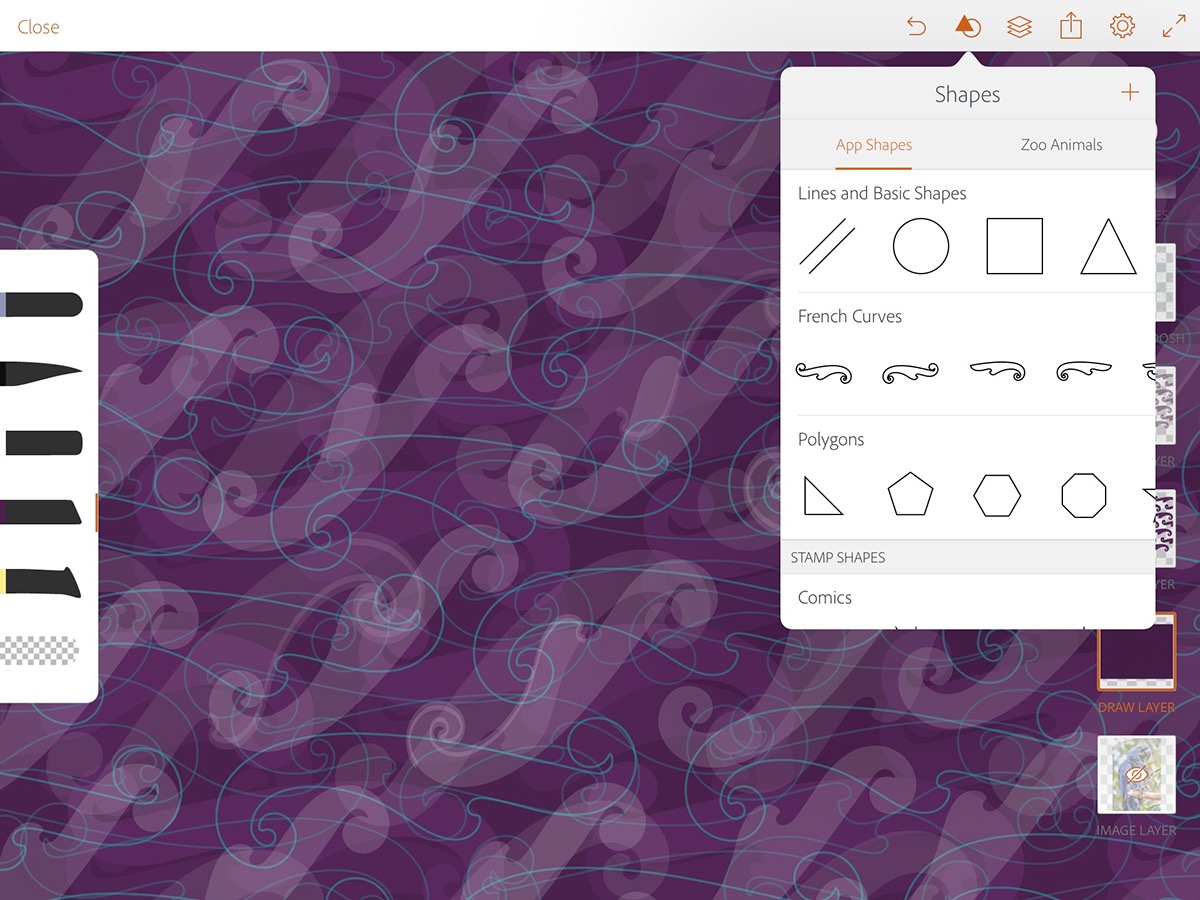
Detail view of French Curve shapes.

I had an idea to create a candy sprinkle background texture on top of the purple. I knew that I could find some patterns in the Adobe Market, but it was a little bit of a challenge to figure out how to get there directly from Draw. I discovered a link to the Market by clicking on the + for new layer and choosing to add a new Photo Layer.
I didn't really want the new layer. I just wanted to search the Market for a pattern. This process allowed me to do that.

From the Market, I search for 'confetti' and found the Gloss Pill Sprinkle pattern in the lower right of this screen capture. I saved the pattern to my Zoo Portrait Library.

I didn't figure out a way to use a pattern fill in any of the Adobe Mobile apps, so I chose to do it manually using Adobe Comp. I placed the Gloss Pill Sprinkle image in Comp and scaled it down to a small size. Then I duplicated it out to fill the layout.
When I was done filling the page I created a screen capture on the iPad.

The screen capture jpeg image was vectorized with Adobe Capture Shapes. I named the new shape 'Confetti' and saved it to my Zoo Library. Adobe Capture struggled with this shape. It didn't do a very clean job. I'm sure this has everything to do with the fairly low resolution of the screen capture. I decided that the resulting shapes looked more like bird seed than candy sprinkles, and I was okay with that.

The new pattern shape was placed into my drawing on a new layer. Randomly I deleted individual shapes, and colored the ones left.
This shows my work in progress. The light blue flecks represent the original placed shape before I have deleted any of them. This process was tedious, but it created a pattern with both continuity and randomness that I like.

This is a full screen view of the completed sprinkle background. The light blue flecks shown here are hidden by the bird illustration in the final.

The final drawing was sent to Adobe Illustrator on my desktop. Adobe Draw does not currently allow you to set an artboard size, or proportion. Nor can you draw a rectangle shape at a set proportion. I used Illustrator to finalize the proportion of the drawing to 12x9. I also added a soft drop shadow to the bird with Illustrator. Shadow effects are not currently supported with Draw.
–– DETAILS ––

Feather details on the bird head, eye highlights and a yellow stroke were added to finish the drawing.

Thanks for looking!






