Unit 1 is worth 35% of final student grade
Unit 2 - 35% of final grade,
Hands-on Summative Activity - 30% of final grade
Unit 2 - 35% of final grade,
Hands-on Summative Activity - 30% of final grade
Ongoing Portfolios - 10%
Pre-Unit Activity - Ongoing Portfolio Development (Behance and Vimeo)
Activities - 20%:
Activity 1 - Explorationation of Practical, Visual & Audio Special Effects (due Feb 17)
Activity 2 - Learning from the Cinematic Experts (Camera Shots, Angles & Movement (due March 2)
Activity 3 - Working in Sound Design (Due March 11)
Will not be completed - Activity 4 - Mash it up
Will not be completed - Activity 5 - Time Lapse
Will not be completed - Activity 5 - Time Lapse
Test (5%)
Cinemagraphy, Editing & Sound Design Unit
ADVANCED MOVIE-MAKING 35S
(BMHR35S/IMHR35S)
Quiet on the set….Action! Do you want to become the next big movie director? In AdvancedMovie-Making students will be given the opportunity to explore the world of movie-making by creating movie projects that combine cinematography, video-editing, animation, live audio, recorded audio, motion graphics, special effects, chroma-keying, time-lapse video, and portfolio development. This stand-alone ICT course is made up of the following 2 half credit ICT framework courses: Broadcast Media (BMHR35S) and Interactive Media (IMHR35S).
Course Assessment:
Unit 1 - 35% of final grade
Unit 2 - 35% of final grade,
Hands-on Summative Activity - 30% of final grade
Thawed Drive Portfolio, cloud back-up and USB Drive:
1. Create a new First Last name_Moviemaking subfolder in your thawed drive,
2. Create Unit 1 sub-folder, Unit 2 sub-folder, Media sub-folder, Test sub-folder and Summative sub-folder
Remember that the Data on the thawed drive may be deleted at any time, so back up your work daily!
3. Students should also set up a cloud drive (onedrive or dropbox) and back-up their work daily. Please send Jleduc@wsd1.org an invite to view your folders/files.
Recommended USB:
1 X 16 GB memory stick.
1 X 8 GB SD Card
----------------------------------------------------------
Behance Portfolio:
If you do not have a BeHance account you will need to create a professional account and keep it professional.
Cover:
-Reflect theme of course
-Art Cover image 404 X 316
-Text "Movie-Making Unit 1"
Settings:
Creative Fields:
-Apply 3 project theme-related "Creative Fields"
Tags:
- 15 theme generated tags (use key concepts)
Project Description:
- "this is my Advanced Movie-making portfolio"
Extra Information:
-Brand: Sisler IDM
-Agency: Winnipeg School Division
-School: Sisler High School
Credits:
-Add the cast and crew with roles
Tools Used:
-Identify all tools used in this unit: Adobe Premiere CS6, Adobe Audition CS6, Adobe After Effects, Behance
Content:
-Embed all Unit 1 components
-Title each activity
-Use the portfolio Text styles appropriately
----------------------------------
Video Portfolio
Students are to create a professional Vimeo Account Task (or Youtube...your choice). Add a profile picture and prepare the layout as if you are a film student.
1. Now students will need to create their vimeo (or Youtube) video channel. This is where all your videos will be hosted and shared to Behance from.
2. Go to www.vimeo.com and select “Join Vimeo,”
3. Now watch this video on how to setup your vimeo channel:
4. Students should see a “Welcome to Vimeo” screen,
5. Check your email (you may need to do this from home) to complete the registration,
6. Add your profile sketch from last week as your profile image.
7. Now go to https://vimeo.com/digitalvoices and follow me. This way I will be notified when you upload your video clips.
8. Now go to upload your 5 video files. Title them: Unit 1, Activity 2 Bluescreen clip 1 and Unit 1, Activity 2 Bluescreen clip 2. In the description field describe what happens in the video. Add the following tags: sister, ICT, blue screen, unit 1, activity 2, high definition
5. Check your email (you may need to do this from home) to complete the registration,
6. Add your profile sketch from last week as your profile image.
7. Now go to https://vimeo.com/digitalvoices and follow me. This way I will be notified when you upload your video clips.
8. Now go to upload your 5 video files. Title them: Unit 1, Activity 2 Bluescreen clip 1 and Unit 1, Activity 2 Bluescreen clip 2. In the description field describe what happens in the video. Add the following tags: sister, ICT, blue screen, unit 1, activity 2, high definition
IMPORTANT! Every video uploaded to Vimeo must have a Correct descriptive Title, contain at least 10 tags relevant to the activity and 3-5 sentences describing the activity.

Part 1:
Take notes on the following from "AN INTRO TO SPECIAL EFFECTS" PRESENTATION." (below)
hints:
- Define Special Effects
- Define Visual Effects
- Define Practical Effects,
- What is chroma-key, green screen, garbage mattes? What are the differences and similarities?
- Identify 5 practical effects,
- Identify your favourite:
- Director,
- Movies (2-3) in order,
- Movie scene
- Describe why the above are your favourite.
Part 2:
Post notes to your Behance Project. Create an "Activity 1 Title" above the notes and set the style to "style 1"
Part 3:
Students are to demonstrate their vide-editing skills by creating a My Favourite Director, Movie and Scene" video montage. Not a lot of editing is required. Take some time and find online resources, save the files (images of director, oscar, title graphics, etc) to your media folder. Record all URLs of video and images to include in rolling credits (will not be part of the 60 second run time).
Video should:
- be no longer than 60-90 seconds,
- start with a title "Activity 1 - My favourites ....by: Your Name"..." or "Activity 1 - My Oscars would go to.... by: Your Name"
- use text to support video sequencing
- Export as" firstlastname_activity 1.mov (H.264 format)
- Upload to vimeo and embed into Behance under an Activity 1 title
Video Breakdown:
- 60-90 seconds
- DV Settings
- Sequence NTSC, DV, Widescreen, 720 X 480, 29.97 fps
- first 3-5 seconds: Intro Title "My Favourite
- second 3-5 seconds: Top 3 Movies title
- 15-21 seconds of footage with text overlay: Movie, Director, Release Year"
- 3-5 seconds: Favourite Director title
- 9-15 seconds of a video montage
- 3-5 seconds: My Favourite Movie scene title
- 9-20 seconds: footage Finish scene with text overlay: Movie, Director, Release Year"
- Finish with credits. Film edited by: your name, Unit 1, Activity 1, list all your resources.
- 60-90 seconds
- DV Settings
- Sequence NTSC, DV, Widescreen, 720 X 480, 29.97 fps
- first 3-5 seconds: Intro Title "My Favourite
- second 3-5 seconds: Top 3 Movies title
- 15-21 seconds of footage with text overlay: Movie, Director, Release Year"
- 3-5 seconds: Favourite Director title
- 9-15 seconds of a video montage
- 3-5 seconds: My Favourite Movie scene title
- 9-20 seconds: footage Finish scene with text overlay: Movie, Director, Release Year"
- Finish with credits. Film edited by: your name, Unit 1, Activity 1, list all your resources.
Hint to Students:
- Set markers (Create your Titles first and set them up on video track 3 at app. time)
- Create your credit as you go (Rolling Title)
- Transitions will be last
- Set markers (Create your Titles first and set them up on video track 3 at app. time)
- Create your credit as you go (Rolling Title)
- Transitions will be last

Learning from the Cinematic Experts Activity
Intent:
Students are to:
- work in small groups
- explore and experiment with Camera shots, Angles, and Camera Movements
- deconstruct a director's cinemtic approach to film
- storyboard
- film in a director's cinematic approach
- Edit Audio and video
A camera shot is the amount of space that is seen in one shot or frame. Camera shots are used to demonstrate different aspects of a film's setting, characters and themes.
The camera angle marks the specific location at which the movie camera or video camera is placed to take a shot.
Learn to develop a variety of basic camera movement techniques to move your audience when the scene calls for a tilt, pan, zoom, pedestal, dolly, or truck. Every time we learn a new craft or skill, we need to learn the basic moves or techniques that define that function.
In the media arts, composition is the placement or arrangement of visual elements or ingredients in a work of art, as distinct from the subject of a work.
Cinematice Approach: Relating to, suggestive of, or suitable for motion pictures or the filming of motion pictures <cinematic principles and techniques> 2 : filmed and presented as a motion picture
Resource - Cinematic Approach List:
Camera Shots:
Extreme Long Shot
Establishing Shots
Long Shot
Medium Shot
Two Shot
Three Shot
Close-Up
One Point Perspective
Camera Angles:
Over the Shoulder Shot & Reverse Angle
Bird’s-Eye View
High Angle
Eye Level
Low Angle
Oblique/Canted Angle
Camera Movement & Composition:
Dutch Tilt Movement
Dolly Shot Movement
Tracking Movement
Tilting Movement
From Below Camera Movement
Point of View Shots Movement
Trucking Movement
Slow Motion
Pan Movement
Flip Over
Mask/Vignette
SCHEDULE - Students have 10 classes to work on Activity 2:
Days 1 & 2 - Step 1
Days 3 & 4 - Step 2 (filming)
Days 5 - 10 - Step 2 & 3
Days 3 & 4 - Step 2 (filming)
Days 5 - 10 - Step 2 & 3
TASK:
Step 1: Exploring Cinematic Approaches
Part 1:
As a group of 4-5, students will learn all of the listed "cinematic approaches" in class.
As a group, students will assign an equal distribution of Shots, Angles, Movements & Compositions to each other and storyboard (one approach per 8 X 11 letter size paper) the approach. Students are to take photos of their work and upload to their Behance portfolio under an Activity 2 title.
Students will also demo their favourite cinematic approach to the group by:
As a group, students will assign an equal distribution of Shots, Angles, Movements & Compositions to each other and storyboard (one approach per 8 X 11 letter size paper) the approach. Students are to take photos of their work and upload to their Behance portfolio under an Activity 2 title.
Students will also demo their favourite cinematic approach to the group by:
providing the title and a description of the approach.
show a short example scene of the approach from an online clip (movie/
show a short example scene of the approach from an online clip (movie/
tv scene)
Part 2:
Students will present their findings to the group.
As a group, students collaborate online to (generate the presentation) are to create a Prezi demonstrating all cinematic approaches. Students are to present their storyboard images and video clips.
Each student is to embed their group Prezi of their Behance portfolio under an Activity 2 title.
As a group, students collaborate online to (generate the presentation) are to create a Prezi demonstrating all cinematic approaches. Students are to present their storyboard images and video clips.
Each student is to embed their group Prezi of their Behance portfolio under an Activity 2 title.
Title the Prezi: Activity 2 - Deconstructing Cinematic Approaches
Description: Student names
Description: Student names
Part 3:
As a group, students are to discuss potential 60-90 second scene to be recreated. Brainstorm, discuss, analyze whether the scene meets the following requirements:
60-90 seconds in length,
School appropriate content,
Can be filmed at school within 2 classes,
Is an exemplar of a minimum of 10 different cinematic approaches (listed above or other examples)
School appropriate content,
Can be filmed at school within 2 classes,
Is an exemplar of a minimum of 10 different cinematic approaches (listed above or other examples)
As a group, students are to storyboard each scene on a large format storyboard with at least 8 frames on each side of storyboard. Storyboard must be:
at least 24 frames,
demonstrate camera movement using arrows,
identify the Camera shot and Angle for each frame,
use text to demo the desired cinematic approach,
(optional) notes
demonstrate camera movement using arrows,
identify the Camera shot and Angle for each frame,
use text to demo the desired cinematic approach,
(optional) notes
As a group, students collaborate online to (generate the plan) are to create a Prezi demonstrating all scenes of your storyboard. Each student must embed their Prezi to Unit 1 (under Activity 2 title) Behance project.
Title the Prezi: Activity 2 - Movie Scene Name Storyboard
Description: Student names
Description: Student names
Step 2: Recreate a 2 minute scene
Students are to work independently to create a short redux of the scene meeting the following criteria:
HDV settings 1440h p X 1080v p @ 23.976 fps
File Name: your name activity 2 and saved in your Unit 1/Activity 2 folder
Begins with the Audience approval screen. Audience approval title
File Name: your name activity 2 and saved in your Unit 1/Activity 2 folder
Begins with the Audience approval screen. Audience approval title
must include the following text information:
Line 1: The following _____________ ACTIVITY has been
approved for
Line 2: Sisler IDM & ICT
Line 3: By your name(s), Winnipeg, MB, Canada
Line 4: www.sislerIDM.com & your Behance Portfolio URL
Activity 2 Title Graphic including: Activity 2, Name of scene (redux), original movie, original director, edited by your name
Edit a 60-90 second clip redux
Layer in a cinematic title layer identifying the the used cinematic approach
Layer in a similar soundtrack style
Cite all your media in credits, filming by:, editing by: , original scene info (Movie, release date, director)
Export as: Firstname_Activity 2.mp4 (H.264 format) in your Unit 1/Activity 2 folder
Edit a 60-90 second clip redux
Layer in a cinematic title layer identifying the the used cinematic approach
Layer in a similar soundtrack style
Cite all your media in credits, filming by:, editing by: , original scene info (Movie, release date, director)
Export as: Firstname_Activity 2.mp4 (H.264 format) in your Unit 1/Activity 2 folder
Step 3: Share
Students are to Upload to their Activity 2 video to their individual Vimeo portfolio channel. Include correct title, a description of the project, 10 tags (i.e., cinematic approaches)
Embed vimeo file to your Unit 1/Activity 2 Behance Title with your storyboard
Embed vimeo file to your Unit 1/Activity 2 Behance Title with your storyboard
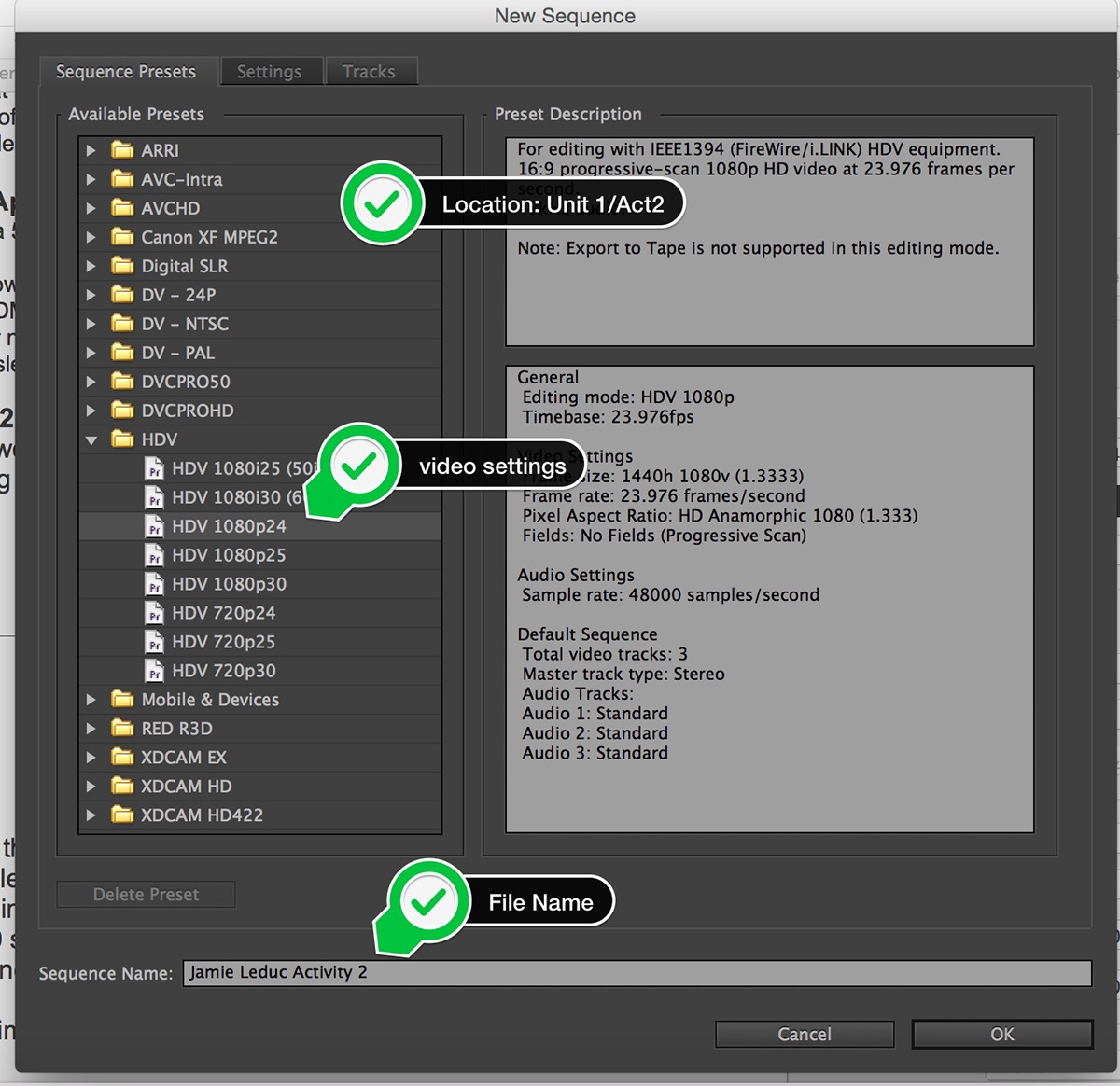
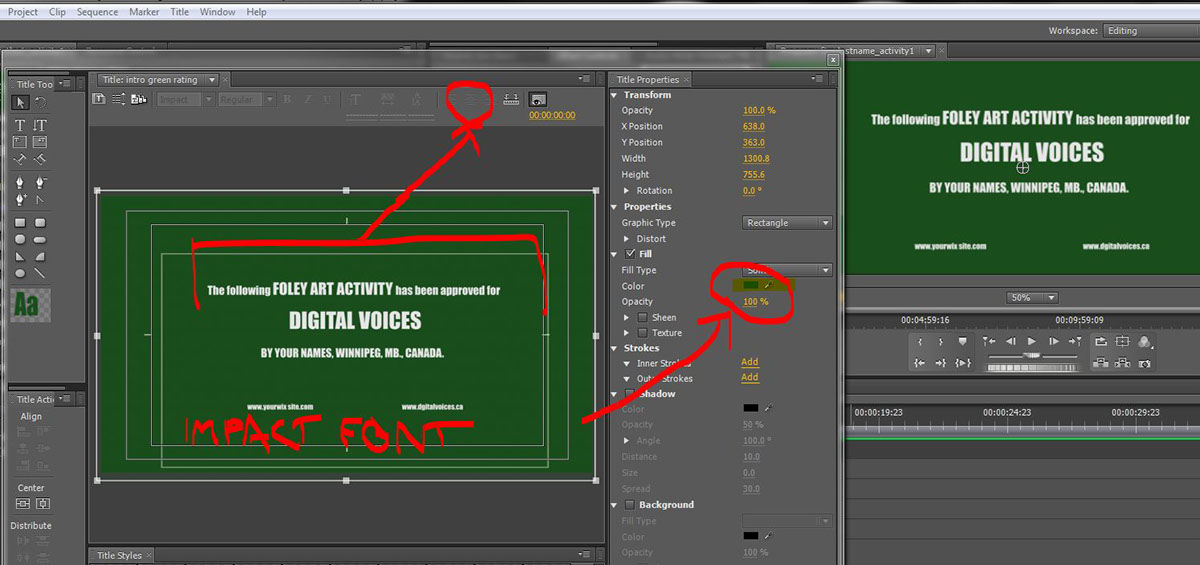

Activity 3 - Audio Recording, ADR, Editing, Scores, Soundtracks & Foley Art
Intent:
Students will explore what elements go into FIlm and TV sound design, such as:
- Dialog (Automated Dialog Replacement (ADR) & sometimes Walla)
- Music (Score and Source)
- Sound Effects (Hard Effects, Special Sound Effects, Backgrounds & Specific Backgrounds)
- Foley
- Re-Recording and mixing Sound
Students will explore what elements go into FIlm and TV sound design, such as:
- Dialog (Automated Dialog Replacement (ADR) & sometimes Walla)
- Music (Score and Source)
- Sound Effects (Hard Effects, Special Sound Effects, Backgrounds & Specific Backgrounds)
- Foley
- Re-Recording and mixing Sound
Task:
Part 1 - Visualizing Sound
1. Students are to listen to the following sound clip and record all sounds on a piece of paper. Ask yourself...
- Where does this scene take place?
- What is in the scene?
- What time of day is it?
2. Share your sounds with a small group on a dry erase board, try to create a visual depiction of the soundscape scene. Ask each other...
- What sounds are dominant?
- What sounds are subtle?
3. Re-listen to the clips as a group and map out the soundscape. Revise your "soundscape" list
4. Take photos of dry erase board and create a title for the sound clip name.
5. On your Behance page students are to post a photo of your dry erase board and embed the provided sound clip under an Activity 3 title.
Part 2 - Creating a Soundscape Design
Students are to:
- watch the following clip of "Smile" Film clip: "Modern Times" with a partner and create a list of potential "silenced" sounds to design the atmosphere. Use the existing score, and build up the rest of the audio. OR use a school appropriate/teacher approved clip (no longer than 90 seconds) clip of your choice.
- students are to create a sound atmosphere for the used clip in Adobe Premiere with a partner. Make sure the following elements are mapped out and developed on your timeline:
- Dialog (Automated Dialog Replacement (ADR) & sometimes Walla)
- Music (Score and Source)
- Sound Effects (Hard Effects, Special Sound Effects, Backgrounds & Specific Backgrounds)
- Foley
- Re-Recording and mixing Sound
- begin the video with an "Activity 3 - Sound Design" by your names, 2016 title
- Export movie as: firstlastname_SoundDesign.mov
- Upload to each student's Vimeo site. Include title, tags and description
- Embed under an "Activity 3 - Sound Design" title on your Behance portfolio

Mash-Up Activity - Test
Due Date: April 7th
Students are to make a 60 second "Film-Making Rocks" digital mash-up.
Task:
video requirments:
- start with the green audience screen
- video must be 60 seconds on the dot!
- must have a minimum of 5 video sources,
- may use copyrighted material, but follow Candian copyright laws,
- must have a minimum of 5 audio sources,
- may use titles,
- must credit all sources and cites,
- must have a miuimum of 45 cuts,
- must demo 5 reasons why film-making is awesome
- Take a screenshot of your timeline demonstrating your work (use Skitch)
- export as firstlastname_mashup.m4p
- upload to vimeo
- embed to behance
Assessment:
- 60 marks - theme focused
- 20 marks - requirments followed
- 20 marks - saving, exporting, posting and embeding
Resources
Sorry about my math skills (Reegan). it is 10% of a file or max. 30 seconds.

TIme Lapse Activity
About Time-lapse: Time-lapse is like a fast forward for reality; it allows you to observe things happening faster than they actually occur. Time-lapse helps us understand the world by visually showing changes that we cannot normally perceive. You could sit for several days in the same place and watch a flower bloom. But the change happens so slowly that you could not mentally compare one state of the flower to the next. The human visual system is designed to detect change. Our eyes and minds can perceive complex changes in a scene better than any instrument or computer system. But it functions only at a certain speed and timescale. Time-lapse allows us to tune the speed of change to the speed that our own eyes and mind can best understand and appreciate.
How Time-lapse Works: We will use the term “movies” (things that move) to refer to both film and video. Movie cameras actually record a series of still images, called frames. From 18 to 60 frames are recorded per second, depending on the movie format. These still images are then played back at the same rate. The human eye perceives this rapid series of images as actual motion. Consider a movie in the cinema which is normally recorded at 24 frames per second. You could create a time-lapse by recording one frame every second. When you play the movie, the frames recorded over a period of 24 seconds are played back in one second. So the recorded scene moves 24 times as fast as the real scene.
Time-lapse movies are created by recording frames more slowly. The frames are then played back at the normal rate. One hour of recording would play back in (60/24 = ) 2.5 minutes.
source: http://www.time-science.com/timescience/timelapse.asp
View more Timelapse videos at: https://vimeo.com/timescience
Part 1 – Sisler ICT Ratings Start-up Image:
Open up Adobe Photoshop. Create an Audience information start-up image using the following:
Students are to start the video with a a “Sisler ICT Rating green title” depicting:
Line 1: The following activity name has been approved for
Line 2: Sisler ICT (instead of Digital Voices)
Line 3: BY YOUR NAME, WINNIPEG, MB, CANADA
Line 4: Your vimeo URL and your Behance URL
Part 2 - Video:
1. Students are to create a 120 second time-lapse movie,
2. Students are to follow these steps to create their Time-lapse movie:
Step 1: The Plan.
Plan out your setting and Camera angle(s) as carefully as as possible. Decide what kinds of camerea shot you’ll need for your time-lapse movie. In Microsoft Word identify the title of your time-lapse, setting(s), Filming duration, a descriptive paragraph of intent. Save the document as: firstlastname_activity4.docx in your Unit 3/Activity 1 folder.
Step 2: Create a storyboard.
Use a storyboard for your time-lapse movie and visually note when your camera will change. Save your storyboard as: firstlastname_activity1b.jpg in your Video/Activity 1 folder.
Step 3: Filming.
Students are to film at least 120 minutes (in a minimum of two locations or 2 different camera shots of the same setting) of footage for the time-lapse movie,
Step 4: Upload your footage.
Upload your footage to your Media folder in your thawed drive. Modify the speed/duration a minimum of three times. Craftfully modify the speed/duration a minimum of 3 times in Adobe Premiere CS6.
Step 5: Add Sound.
Layer in a royalty-free audio scores/sond effects from Adobe Audition CS5.
Part 7: Add a title and Credits.
Students are to end the video with credits presenting:
Original names of score and source
Time Lapse filmed and edited by: your names,
Digital Voices, Video Unit, Activity
Reference all music artists, videos and URLs at the end of the video,
Part 3 – Posting:
1. Render the composition as: as: firstlastname_U2_A2.f4v in Unit 2/Activity 1,
2. Upload your video to your vimeo channel. Add title, Unit 2, Activity 2. Use the Intent definition in your "description field" as your decription when you upload your videos to vimeo. Add 5-10 tags.
2. Add your video file to your BeHance portfolio from vimeo using the embed option under an Activity Title.
3. Use the Intent definition in your text "description field" under the embedded video file.







