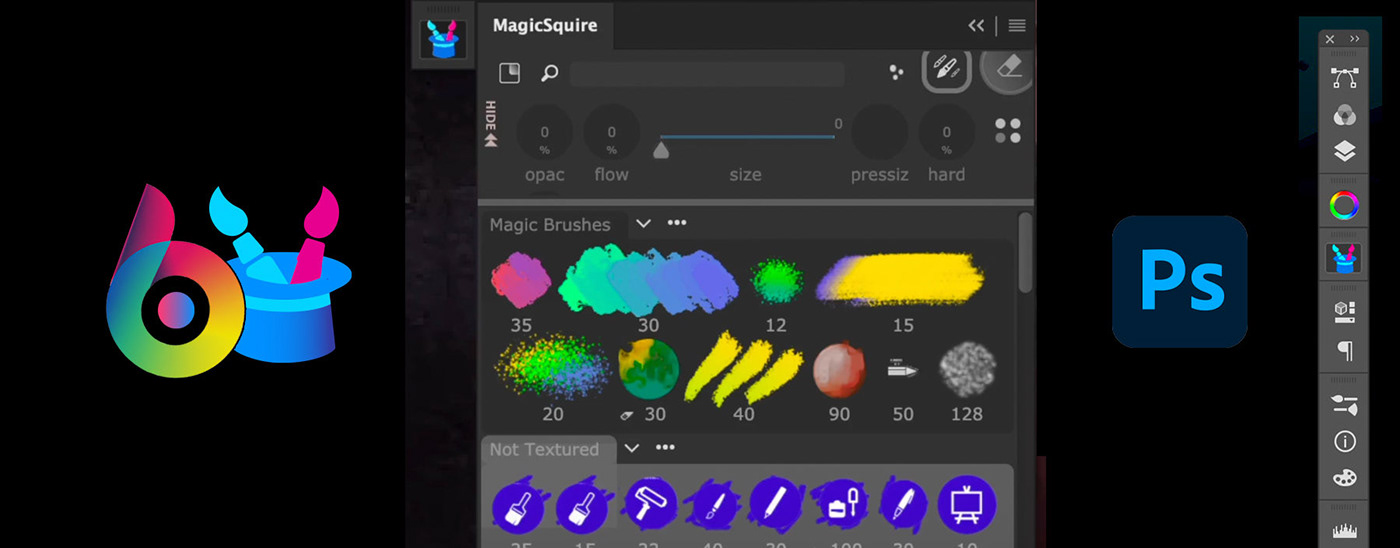
The update allows to assign arbitrary images to Brush & Tool Presets in Adobe Photoshop. Adds a new transparent HUD, a new option to randomize brush settings for each paint stroke, the option to use preview .abr files before loading. And more!

- NEW! Preview files before loading
- NEW! Custom Images for Tools/Brushes! A beautiful showcase of your tools
- NEW! TRANSPARENT HUD - a new see-through experience! Change from Settings
- NEW! Tool/Brush RANDOMIZER
- NEW! Displays HUGE tooltip previews of preset texture
- NEW! Keyboard Shortcuts for previous/next in Tool History
- NEW! Edit/New Brush dialog now has tooltip explanation for each brush stroke type
- UI speedup! Works much faster using new Photoshop API
- Fixed various issues with Brush Controls
- Still supporting Photoshop CS6, CC, CC2015, CC2017, CC2019, CC2020, CC2021, CC2022
- NEW! Custom Images for Tools/Brushes! A beautiful showcase of your tools
- NEW! TRANSPARENT HUD - a new see-through experience! Change from Settings
- NEW! Tool/Brush RANDOMIZER
- NEW! Displays HUGE tooltip previews of preset texture
- NEW! Keyboard Shortcuts for previous/next in Tool History
- NEW! Edit/New Brush dialog now has tooltip explanation for each brush stroke type
- UI speedup! Works much faster using new Photoshop API
- Fixed various issues with Brush Controls
- Still supporting Photoshop CS6, CC, CC2015, CC2017, CC2019, CC2020, CC2021, CC2022

MagicSquire 5.0 brings MAJOR REDESIGN: Supercool Mini Brush Controls in Photoshop (size, opacity, flow etc. — you choose). Mass-Tagging, Change Stroke of multiple presets, Massively fixed and improved UI, loading files. Fixed, superfast, even more!
WHAT'S NEW:
- NEW! Customizable Brush Controls:
* Add any settings like Size, Flow, Opacity, Roundness, Hardness, Spacing... etc. And combine them in a compact HUD.
* Call with shortcut. Change by dragging or mouse wheel.
* Rearrange and assign accent colors to specific controls
* more!
- NEW! Mass-tagging! You can now select unlimited brushes/tools and assign tags to them all at once! Also edit tags for multiple brushes
- NEW! Edit appearance of multiple selected tools presets/brushes. You can select unlimited brush or tool presets and change stroke type for all of them at once.
- NEW! List now scrolls when you drag brushes, move brushes between far separated groups
- NEW! Supports all new .abr files features introduced in recent Photoshops. Now supports loading groups from modern .ABR files into groups in MagicSquire
- NEW! Clear search field with an "x" button that auto-appears when needed
- NEW! Finally! Open/Close ALL GROUPS at once from MagicSquire menu
- NEW! Finally! Open/Close ALL GROUPS at once from MagicSquire menu
- Improvements in visual performance when displaying and scaling brushes

MagicSquire Reborn! New v4: Quick HUD popup under cursor, where you look at! Use ANY simple keyboard shortcut to show/hide. Or a stylus button. Release to hide. Includes all MagicSquire power. Sticky brushes active/inactive when you click/unclick. A ton of improvements and features!
WHAT'S NEW:
- Improved visual performance
NEW! Load multiple .abr or .tpl files into a single group
NEW! Smart Search now gives you option to search closed groups
NEW! Smart Search now gives you option to search closed groups
NEW! Unique HUD Mode! Popup MagicSquire anywhere on the screen under your cursor.
- Displayed via a keyboard shortcut (defined in Settings) & stylus/button click
- Click "HUD Mode" button on the panel
- Interactive and fully functional HUD! All MagicSquire functions work
- Sticky Mode (optional) show up on key down and hide on key up (also by stylus buttons)
- Go to MagicSquire Settings to activate Sticky mode for HUD
NEW! Sticky Brushes - completely new mode in Photoshop
- Press keyboard shortcut to activate brush and release to immediately deactivate it
- Allows you to switch to and switch back from your frequent brushes very fast
- Activate from New/Edit Brush Dialog -> Sticky
- Displayed via a keyboard shortcut (defined in Settings) & stylus/button click
- Click "HUD Mode" button on the panel
- Interactive and fully functional HUD! All MagicSquire functions work
- Sticky Mode (optional) show up on key down and hide on key up (also by stylus buttons)
- Go to MagicSquire Settings to activate Sticky mode for HUD
NEW! Sticky Brushes - completely new mode in Photoshop
- Press keyboard shortcut to activate brush and release to immediately deactivate it
- Allows you to switch to and switch back from your frequent brushes very fast
- Activate from New/Edit Brush Dialog -> Sticky
NEW! Duplicate Tool Preset by right-clicking it
NEW! Reset path to MagicSquire brushes folder to defaults (from Settings, using "Reset" button)
NEW! Number of hidden Collections is now displayed under "Collections/more..." in fly-out menu
NEW! Reset path to MagicSquire brushes folder to defaults (from Settings, using "Reset" button)
NEW! Number of hidden Collections is now displayed under "Collections/more..." in fly-out menu
NEW! Now you can activate brushes/tools in History from hidden Collections
- much more

MagicSquire 3: work with brushes like never before in Photoshop!
The BIGGEST update ever to MagicSquire panel! Tags! Keyboard Shortcuts to individual brushes. Group Collections. Store and sync brushes to Cloud(s), Rotate brush/tool tip with keyboard, more Keyboard Shortcuts, Capture color, even more
WHAT’S NEW:
NEW! Assign Tags to brushes and then filter them using Search – with Instant Suggestions. Filter out brushes that you don’t need in current project, instantly.
NEW! Collections allow you to combine several groups to a collection, and then switch between group combinations with one click or keyboard shortcut. Use Collection Editor from the menu.
NEW! Keyboard Shortcuts for individual brushes. Also keyboard shortcuts to following new and old features of MagicSquire:
Rotate Brush/Tool tip (works with Clone Tool too)
Turn current Brush into Eraser (and back)
Increase/Decrease Load for Mixer brushes
Switch brushes and collections
more! New shortcuts dialog is accessible from the menu.
NEW! Relocate data folder and put it on Dropbox, iCloud, Google Drive or any other 3rd party Cloud service. Back up and safely auto-sync your brushes between computers!
NEW! Disable size capture for tools, switch between brushes and tools while keeping size
All features available now for Photoshop CS5, CS6, CC, CC2015, CC2017, CC2018, CC2019+
NEW! Collections allow you to combine several groups to a collection, and then switch between group combinations with one click or keyboard shortcut. Use Collection Editor from the menu.
NEW! Keyboard Shortcuts for individual brushes. Also keyboard shortcuts to following new and old features of MagicSquire:
Rotate Brush/Tool tip (works with Clone Tool too)
Turn current Brush into Eraser (and back)
Increase/Decrease Load for Mixer brushes
Switch brushes and collections
more! New shortcuts dialog is accessible from the menu.
NEW! Relocate data folder and put it on Dropbox, iCloud, Google Drive or any other 3rd party Cloud service. Back up and safely auto-sync your brushes between computers!
NEW! Disable size capture for tools, switch between brushes and tools while keeping size
All features available now for Photoshop CS5, CS6, CC, CC2015, CC2017, CC2018, CC2019+
more
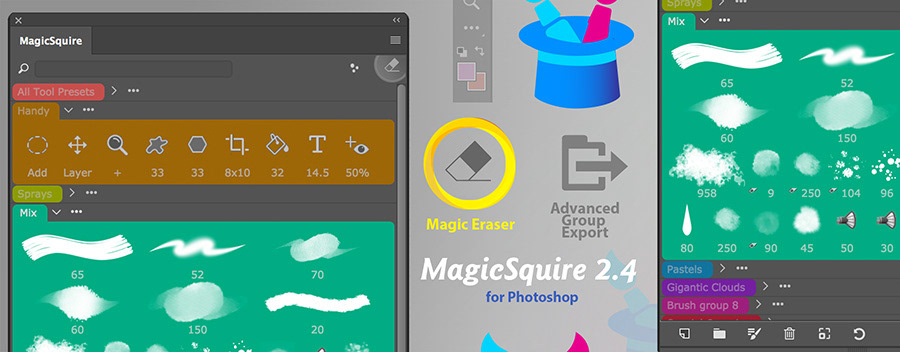
MagicSquire 2.4-2.7 updates: 4-8x speed boost, Magic Eraser improvement.
As your brush collections grow so grows MagicSquire! Mind-blowing 4-8x speed improvement on Photoshop CC, fast display of 500+ brushes in a single group, Magic Eraser now reverts with second click, more!
WHAT’S NEW:
– Improved loading of multiple .tpl files
– Significantly improved UI performance on Photoshop CC (all versions): when dealing with large number (500-1000+) of brushes, opening panel, scrolling, switching list types, opening/closing groups, loading .abr and .tpl files
– NEW FEATURE: Magic Eraser now preserves brush size and also supports second click! When you click Magic Eraser button again it switches back to the previously selected tool
– Significantly improved UI performance on Photoshop CC (all versions): when dealing with large number (500-1000+) of brushes, opening panel, scrolling, switching list types, opening/closing groups, loading .abr and .tpl files
– NEW FEATURE: Magic Eraser now preserves brush size and also supports second click! When you click Magic Eraser button again it switches back to the previously selected tool
– NEW FEATURE: You can now tune double-click behavior in MagicSquire settings
– Nailed “Cannot get id” problem on large brush collections
– Fixed visual issues
– Improved performace of Horizontal layout
– Fixed visual issues
– Improved performace of Horizontal layout
– Photoshop CS6 users stay tuned! Speedup is on the way

MagicSquire 2.3 update is here, now MagicSquire can convert any Brush or Tool into an Eraser with one click, export to .abr/.tpl, more!
WHAT’S NEW:
– Alt-click now works with tools! Use saved Pencil as Mixer Brush and vice versa!
– Magic Eraser: click on the new “Turn current Tool into Eraser” button to use any Brush or Tool Preset you select as an Eraser. Instantly switches to Eraser mode keeping brush shape and other parameters intact. Alt-click on Magic Eraser to switch it permanently.
– With Advanced Export groups can be exported and converted to brushes and back (depending on a target format). Easily convert betweet .tpl and .abr Tool Presets! Exports filtered results when using search.
– Performance boost on Photoshop CS5/CS6!
– Improved list mode
– Fixed a bug with loading specific .ABR files on Photoshop CC2018+
– Fixed a bug when size of the brush wasn’t properly saved on Photoshop CC2018+
– Fixed loading of Photoshop CC2018+ brushes when sometimes they weren’t loaded as tool presets
– Fixed “consistency” error that some users faced on CC2018+
– Small bug fixes
– Speedups and optimizations
– Optimizations to UI and drag’n’drop on Photoshop CS6
– Added panel loading progress on Photoshop CS6
MagicSquire updates 2.1 & 2.2 bring Live Search, improvements in Photoshop CS5/CS6 and more!
What's new:
– Live Search! Quickly filter out Brush & Tool Presets by name
– Improved behavior on CS5/CS6, including drag’n’drop in some scenarios
– Fixed a problem when a .tpl file could not be loaded when tools were named in a specific way
– Fixed a rare issue connected to Tool Presets on CS5/CS6 which led to a panel crash
– Fixed loading of very large groups on CS5/CS6
– CS6: Fixed selection problems in varios list modes
– Improved quality of icons for Tool Presets
– Improved drag’n’drop on Photoshop CC in Horizontal layout
– Improved UI on Photoshop CC2015 and CC2014
– Improves loading of very large .abr files
– Supports all Adobe Photoshop updates
– Supports all Adobe Photoshop updates
Tip#66: Simplify MagicSquire interface in #Photoshop with new PRO Mode. Hide all menus, buttons etc. and work straight with Tool & Brush presets! Click MagicSquire menu - PRO Mode

MagicSquire 2.0 is out! The major update is speeded up, extended, visually enhanced! Change Thumbnail Size, New Horizontal Mode, PRO Mode to hide UI out of the way, add Shapes and all Tool Presets to groups, more!
WHAT’S NEW:
– New horizontal layout! First of a kind in Adobe Photoshop
– Scale Thumbnails with Scaling Slider. Make them tiny or make them huge!
– Support for Shapes and all Photoshop Tool Presets! Organize any Tool Presets in groups: Rectangle, Crop, Eyedropper, Custom Shape, Round Rectangle, Ellipse, etc. Any of them all of them!
– Recent Tool History list! Kept between Photoshop sessions
– Unique PRO Mode – hide all buttons and UI elements out of the way
– Superfast new engine rewritten from scratch – much faster UI and brush handling: create brushes faster, load .abr files faster, faster drag’n’drop and faster handling of very large collections (1000+ brushes)
– Large .abr files (4GB+) and file collections support
– Compact Mode improved on CC2017
– Various bug fixes
– Improved display of the circle on size-only brushes for newly created brushes
– Significantly improved drag’n’drop on CS6
– Proudly supports Photoshop CS5, CS5.5 CS6, CC, CC2014, CC2015, CC2017+
– New horizontal layout! First of a kind in Adobe Photoshop
– Scale Thumbnails with Scaling Slider. Make them tiny or make them huge!
– Support for Shapes and all Photoshop Tool Presets! Organize any Tool Presets in groups: Rectangle, Crop, Eyedropper, Custom Shape, Round Rectangle, Ellipse, etc. Any of them all of them!
– Recent Tool History list! Kept between Photoshop sessions
– Unique PRO Mode – hide all buttons and UI elements out of the way
– Superfast new engine rewritten from scratch – much faster UI and brush handling: create brushes faster, load .abr files faster, faster drag’n’drop and faster handling of very large collections (1000+ brushes)
– Large .abr files (4GB+) and file collections support
– Compact Mode improved on CC2017
– Various bug fixes
– Improved display of the circle on size-only brushes for newly created brushes
– Significantly improved drag’n’drop on CS6
– Proudly supports Photoshop CS5, CS5.5 CS6, CC, CC2014, CC2015, CC2017+

What’s new:
– Various optimizations and speed improvements to UI & loading brushes, in many scenarios speed improved by 5x, especially on Photoshop CC 2014/2015/2017
– Loading of multiple brush (and tool presets) .ABR/.TPL files at once is now supported
– New default colors for groups!
– Fixed Compact Mode on Photoshop CC 2017.1.1 and above
– Fixed messaging
– Small bug fixes
– Various optimizations and speed improvements to UI & loading brushes, in many scenarios speed improved by 5x, especially on Photoshop CC 2014/2015/2017
– Loading of multiple brush (and tool presets) .ABR/.TPL files at once is now supported
– New default colors for groups!
– Fixed Compact Mode on Photoshop CC 2017.1.1 and above
– Fixed messaging
– Small bug fixes

New MagicSquire 1.6 is here!
– Drag’n’drop and deletion of multiple brushes is now supported
– Fixed a bug connected to Photoshop’s bug with “sample data not found” message when loading .tpl files
– Fixed varios UI conflicts connected to dialogs
– Improved drag’n’drop on CS5 and CS6 for Wacom, Huion and Ugee tablets
– Improved compatibility with .tpl files
– Multiple performance improvements
– Drag’n’drop and deletion of multiple brushes is now supported
– Fixed a bug connected to Photoshop’s bug with “sample data not found” message when loading .tpl files
– Fixed varios UI conflicts connected to dialogs
– Improved drag’n’drop on CS5 and CS6 for Wacom, Huion and Ugee tablets
– Improved compatibility with .tpl files
– Multiple performance improvements

- NEW! Quickly manage Photoshop brushes/tool presets in groups using three different display modes of MagicSquire 1.5. Choose one that better suits your artistic workflow. Switch between modes with a button on the top-right: Mixed mode, Multi-column adaptive list and Full detailed list
- NEW! MagicSquire 1.4 & 1.5 updates improve performance and overall speed of the panel.

Better than the right-click? No click! New MagicSquire 1.3 delivers right-click replacement.
– NEW! Use new touchless Compact Mode (click MagicSquire menu, then Compact Mode). Panel shrinks to a one-brush display, when you hover your cursor over the panel it expands to the full brush view! Now click to select brushes. Switch between two views without a single click.
– NEW! ALT-click a brush to use it as a Eraser or any other tool! Works the following way: 1) Alt-click the brush 2) Select the new tool you want to apply the brush to. Paint and erase with the same brush!
– More improvements and fixes to brush/tool handling on Adobe Photoshop CS5, CS6, CC, CC2014, CC2015 and CC2017
– NEW! ALT-click a brush to use it as a Eraser or any other tool! Works the following way: 1) Alt-click the brush 2) Select the new tool you want to apply the brush to. Paint and erase with the same brush!
– More improvements and fixes to brush/tool handling on Adobe Photoshop CS5, CS6, CC, CC2014, CC2015 and CC2017

OMG! MagicSquire 1.2 finally delivers Tool Presets/.TPL support in Photoshop! Now you can organize and group Brushes, Mixer Brushes, Erasers, Smudge Tools, Pencils, etc.! You got it! MagicSquire 1.2 panel now supports Tool Presets and .TPL files. Still supporting Photoshop CS5, CS6, CC, CC2014, CC2015, CC2017.
MPROVEMENTS AND NEW FEATURES IN MagicSquire 1.2:
– Supports Tools Presets and advanced brushes: Brush, Mixer Brush, Smudge, Eraser, Pencil, etc.!
– Add, organize, drag’n’drop, move between groups, assign colors to the Tool Presets the same way you did it with the brushes
– Load .TPL files and to add various Tools from files into Photoshop (in addition to .ABR files support)
– Another performance boost. Close/open/hide/show panel with unprecedented speed!
– more!

MagicSquire 1.1 is here with much better performance of brush creation, 4096px/16bit texture support, tooltips with brush names – the new step to the ultimate brush organizing panel!
IMPROVEMENTS AND NEW FEATURES:
– Tooltips now display brush names
– Significant performance improvements when creating new brush
– Support of wider range of brushes, including 16-bit and brushes from older versions of Photoshop, Dual Brushes and textures up to 4096x4096px and higher
– Better drag’n’drop on CS6
– More improvements to brush handling on CS6 and CC2017
– more
– Tooltips now display brush names
– Significant performance improvements when creating new brush
– Support of wider range of brushes, including 16-bit and brushes from older versions of Photoshop, Dual Brushes and textures up to 4096x4096px and higher
– Better drag’n’drop on CS6
– More improvements to brush handling on CS6 and CC2017
– more
If you experience problems with performance or errors click MagicSquire 1.1 menu and then “Optimize performance”. That will fix it.
Tool Presets and .TPL support is coming!
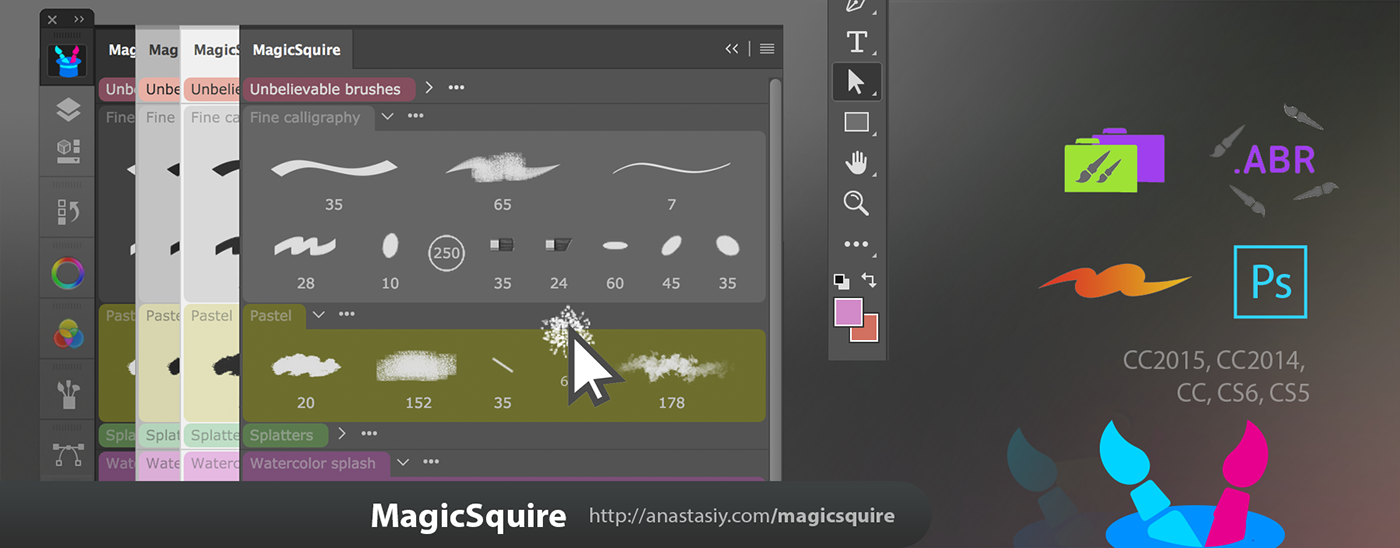
MagicSquire 1.0 brush organizing plugin for Adobe Photoshop is out! The long awaited panel, featured super fast rendering based on MagicPicker engine. The brief list of features:
- Lets organize brushes and keep them in colored groups
- Rearrange groups and brushes using drag'n'drop
- Create new brushes from scratch or load from .abr files (.tpl files support is coming soon)
- Supports Photoshop CC2017, CC2015, CC2014, CC, CS6, CS5
- High resolution brush rendering, supports Retina display on Mac, 4K/5K/8K/HiDPI displays on Windows
- Auto generated brush images
- Displays 4 different type of strokes for better brush representation
- Supports large lists of brushes
- Works with Microsoft Surface and Wacom tablets


