
Tip #80: Compact mode of MagicSquire. Shrink entire MagicSquire panel into a small icon of your current Photoshop brush. When your cursor hovers this icon the panel automagically expands back to full brush groups. Click MagicSquire menu -> Compact Mode to activate this mode and save screen real estate for your art.

Tip#79: Shift+Click to slightly adjust color in Photoshop with MagicPicker. Shift+click inside the MagicPicker color wheel panel to move color wheel pointer towards cursor. Works in Photoshop and Illustrator and allows to slightly change current color with great precision! This feature supports all color wheel and color pane modes of MagicPicker.

Tip#78: Advanced Brush Stroke display in MagicSquire. Display Photoshop brushes in 5 different advanced styles to distinguish them better, with MagicSquire. Double-click the brush in the group to choose the stroke style from the dialog. The strokes are auto-generated in high resolution and show precisely how the brush would look like on the canvas. Renders precise opacity, texture, mixer brush tips, tilt etc – all advanced properties of any Photoshop brush. Supports 4K and 5K monitors.
In addition to standard Photoshop functionality the dialog also allows you to update current Brush properties.

Tip#77: MagicPicker fly-out menu. With the updated fly-out menu in MagicPicker 6 you can access the following functions easily:
- enter Compact Mode
- assign Keyboard Shortcuts to more than 20 features of new MagicPicker
- switch into PRO Mode
- alter between Big and Small color swatches
- turn on Colorization of Shapes and Text
- switch from Color Wheel into Color Box
- alter between RGB & HSB
- access Interactive Help
- see About information – who helped to make this panel
- access Settings where you adjust Color Wheel view and access special functions on Photoshop CS4
Just click on the fly-out menu button on the panel in Photoshop or Illustrator!

Tip#76: MagicSquire – detailed Photoshop Tool/Brush History. Enjoy detailed and long Photoshop Tool/Brush history with new MagicSquire panel. Shows tool types, sizes along with group colors. Click bottom button to display it. Works the same in Photoshop CS5, CS6, CC, CC2014, CC2015, CC2017, CC2018, CC2019

Tip#75: Pantone Color Number display on the MagicPicker color wheel. Click on the three dots on the left bottom of MagicPicker color wheel to display current color’s Pantone (new to MagicPicker 6!), RGB, CMYK, HSL, Color Name, HSB, YUV, YCbCr, XYZ, L*C*h values. Works in Adobe Photoshop and Illustrator CS3, CS4, CS5, CS6, CC, CC2014, CC2015, CC2017, CC2018+!
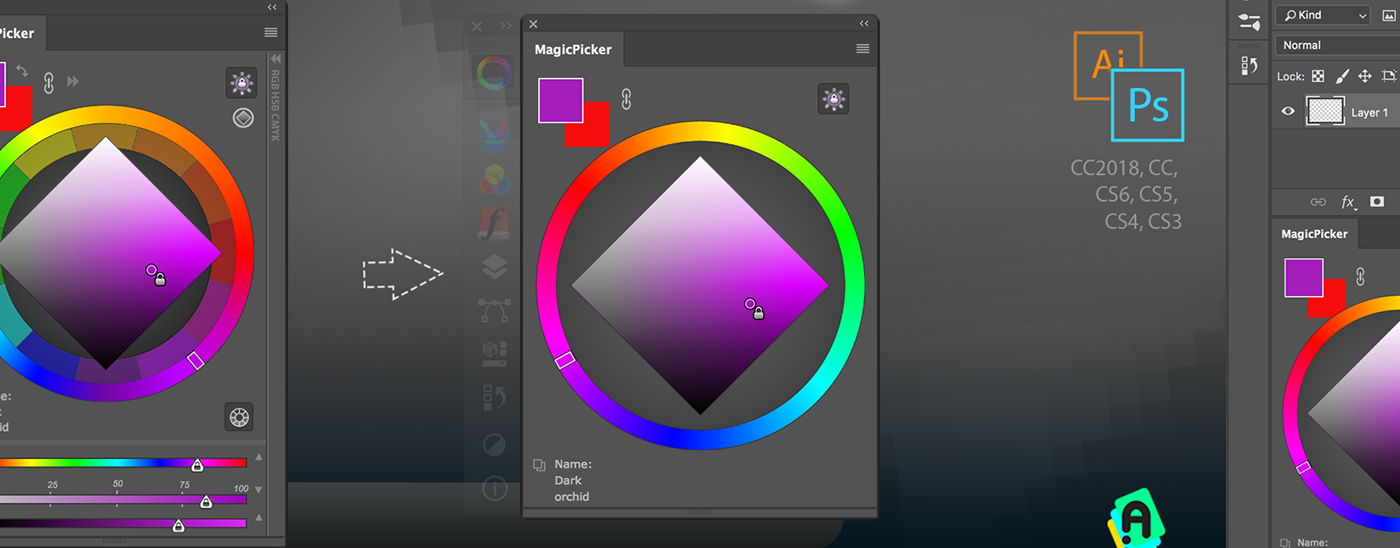
Tip#74: The simplest color wheel – MagicPicker in PRO Mode. Unclutter MagicPicker’s interface with the new PRO Mode. Click MagicPicker menu -> PRO Mode and enjoy interfaceless, most easy-to-use color wheel! Works with any mode, including Color Temperature etc.

Tip#72: Change color brightness/temperature/hue etc using new Keyboard Shortcuts in MagicPicker. MagicPicker 6 introduces new Keyboard Shortcuts that allow you to change color temperature or brightness/hue/saturation (and more) with one press of a button! Assign them in the easy-to-use MagicPicker dialog. Click MagicPicker menu -> Settings to enter Keyboard Shortcuts dialog.
You can use advanced keyboards’s keys and Wacom’s keys.
Works in Photoshop and Illustrator.
Here’s the list of functions that are available for key binding in MagicPicker 6:
Increase/decrease Color Temperature
Increase/decrease Color Brightness
Increase/decrease Color Saturation
Toggle Color Scheme
Toggle Tone Lock
Toggle K-Lock
Toggle Compact Mode
Toggle RGB/HSB
Switch between Color Wheel Triangle/Box/Diamond/Color Temperature/LDT Cube modes
Copy current color’s Hex value to Clipboard
Switch Color Wheel / Color Box (Pane)
Toggle MagicPicker panel on/off

Tip#71: Advanced export of Brush/Tool Preset Groups with MagicSquire in Photoshop. Recent MagicSquire 2.3 introduced Advanced Export of Brushes and Tool Presets Groups to .ABR/.TPL files in Photoshop.
You can click MagicSquire menu -> Export group to .ABR or .TPL… to export presets from currently selected group into .ABR or .TPL file on your hard drive
MagicSquire will automatically cross-convert your existing Tools or Brushes into desired .TPL or .ABR file type if needed. You can export the same presets to .ABR or .TPL
If you you use Search then MagicSquire will export only currently filtered results
This is supported on Photoshop CS5, CS5.5, CS6, CC, CC2014, CC2015, CC2017, CC2018+







