
Tip#113: Smart targeting of image areas with specific colors – MagicTints. Assign specific colors to target image areas using machine learning. Create color palette in #MagicTints, then click “Guide palette to target colors on the layer” button, then click on target areas on the image.
Works with photos, graphics, concept art – any type of image.
After you close the dialog you can apply “guided colors” to the current image. MagicTints will use the machine learning engine to smartly assign the rest of the colors.
Batch-processing supported on macOS/Windows. Correctly guides to gradients etc.
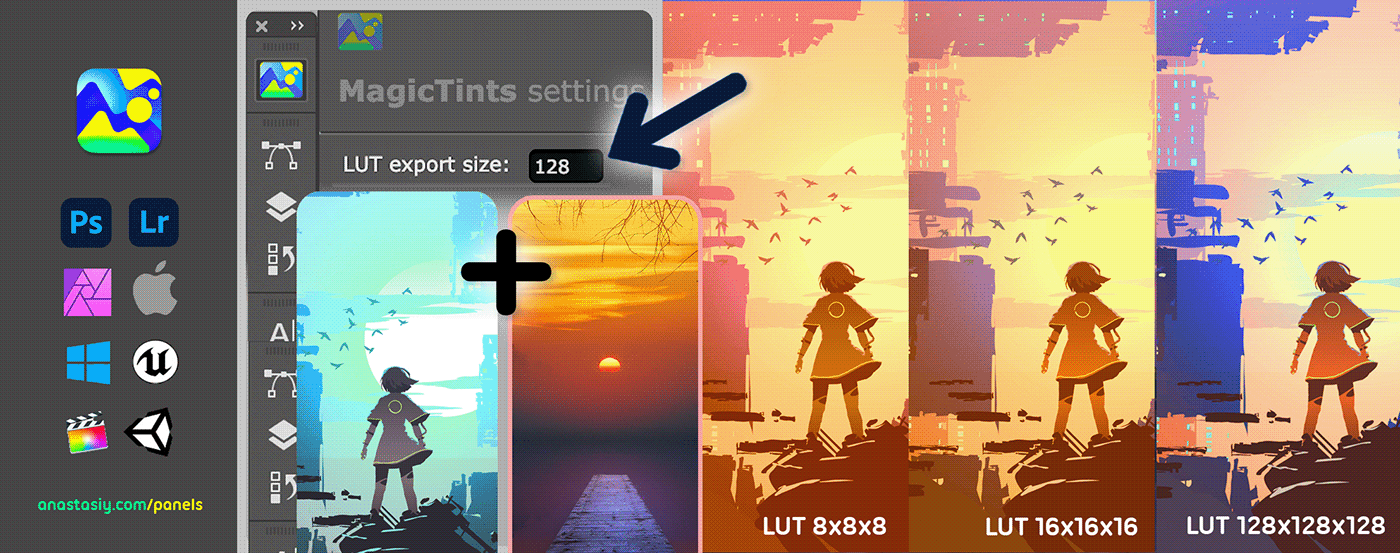
Tip#112: Adjust LUT export precision in MagicTints. When you 🔴🟠🟡🟢🔵 transfer color from one image to another with MagicTints you can Export .cube/.png LUT.
Then use it in any graphics or video software for other images. Set its precision in Settings. Color grade with 8x8x8, 16x16x16 and up to 128x128x128!
Available in Photoshop, Illustrator, InDesign and in Standalone Desktop app for Windows/macOS.

Tip#111: Hide/Show new Photoshop Brush Controls in MagicSquire.
Hide Brush Controls on MagicSquire panel in #Photoshop by clicking the button titled “Hide” on the top left of the panel.
This works great if you only need to organize and access 🟡💜🟩 groups of brushes/tools.
Re-display Brush Controls by clicking the 🎛️ “Show Brush Controls” button on the top.












