
This is a small, self-initiated project for keeping myself busy.
The reason why I chose Lloyds Windows Phone application is because they simply don't have their own native application for Windows Phone. Correct, as you may have guessed I am a fan of WinPhone and a loyal Lloyd's user, therefore I decided to give it a go and design a small application that I would like to have on my phone.
Comments/criticism/appreciations are more than welcome.
The reason why I chose Lloyds Windows Phone application is because they simply don't have their own native application for Windows Phone. Correct, as you may have guessed I am a fan of WinPhone and a loyal Lloyd's user, therefore I decided to give it a go and design a small application that I would like to have on my phone.
Comments/criticism/appreciations are more than welcome.
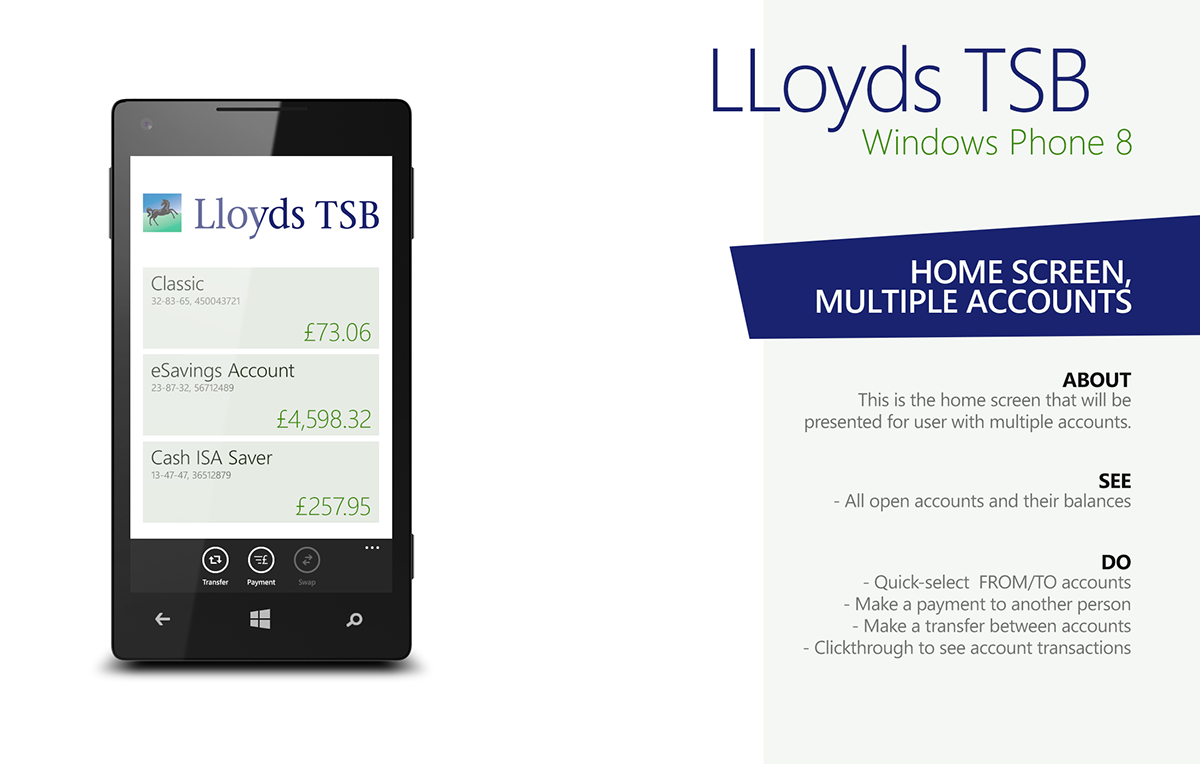
This is the landing page for the users (after they've signed in) with multiple open accounts.
They can see the most up-to-date balance of each account.
There is one nice semi-hidden trick the users could do here on this screen - tapping the left-most blank area just before the account tile and the account would get selected (refer to the below image to see how that looks). A tooltip for the first-time users would emerge at the top, suggesting that now they can either select another account (in the same way) to make a quick transfer from their one account to another one or they could tap "Payment" from the bottom application bar to initiate the "Make payment" screen to make a payment to another person.
Essentially, this could be considered as a quick way of making quick transfers between user's two accounts.
Users would still be able to tap either "Transfer" or "Payment" in the app bar even if none of the accounts are selected - they would then get a tooltip, suggesting to select account first by tapping the white area in front of the account.
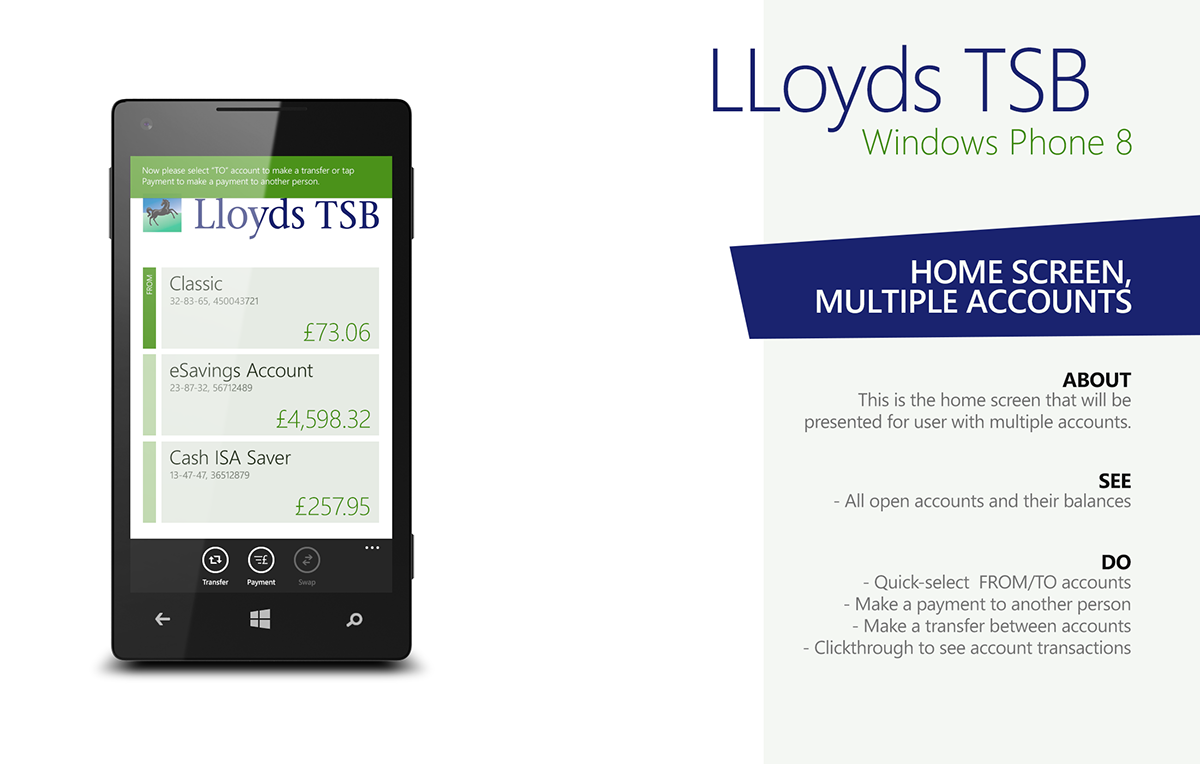
Bigger version of this is screen is shown below.

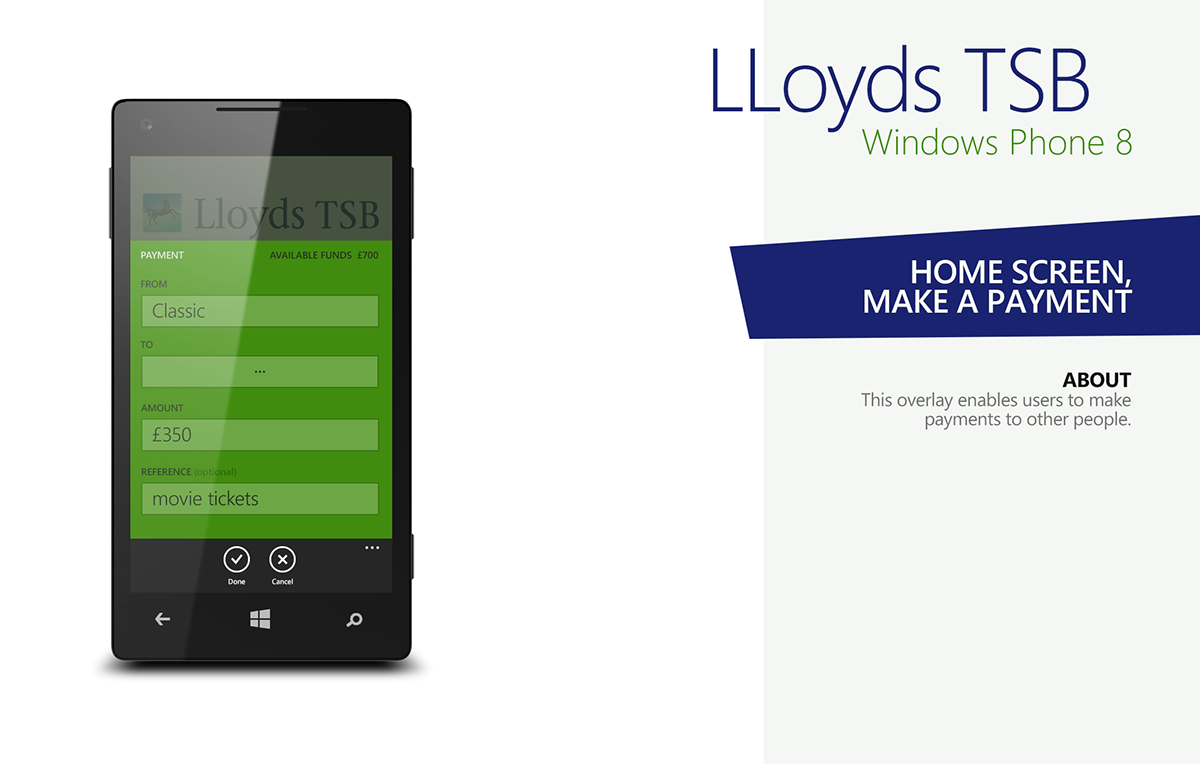
Once the user has selected an account on the landing page and tapped "Payment" in the bottom application bar, he is then presented with the "Make a payment" overlay, where he can see his selected account from which the money will be taken. He can specify the recipient, the amount and reference. See below for a bigger version of this screen.
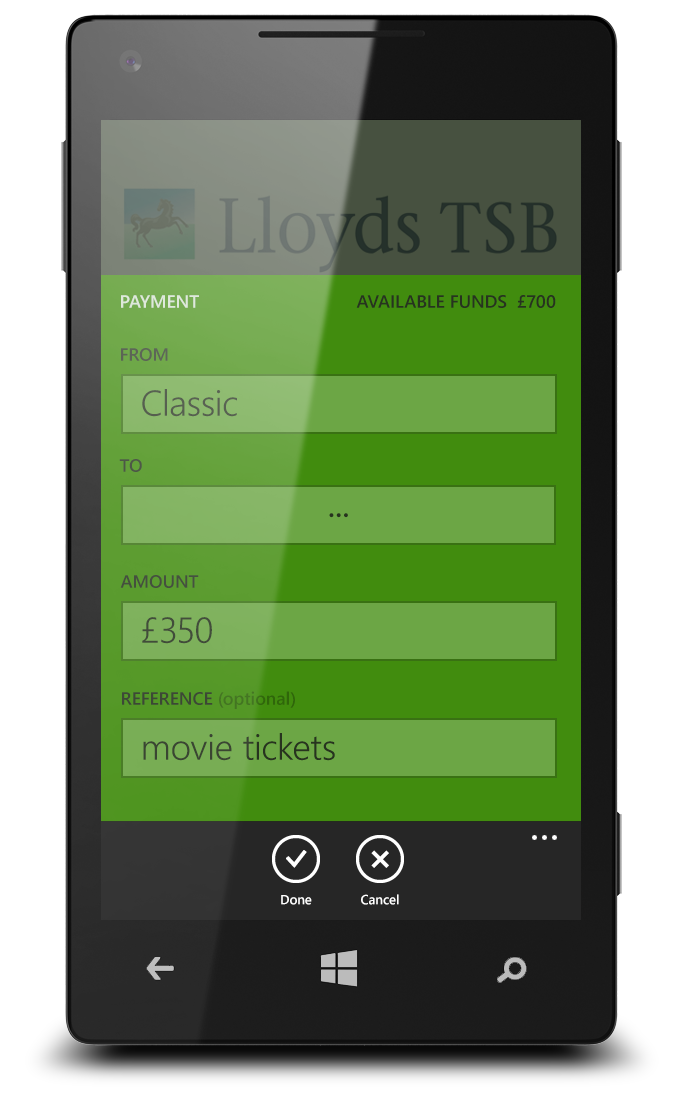
Tapping "..." in TO section will take the user to the below shown screen where he can see a list of existing recipients. P.S Yes, expensive tickets.. and loads of them.
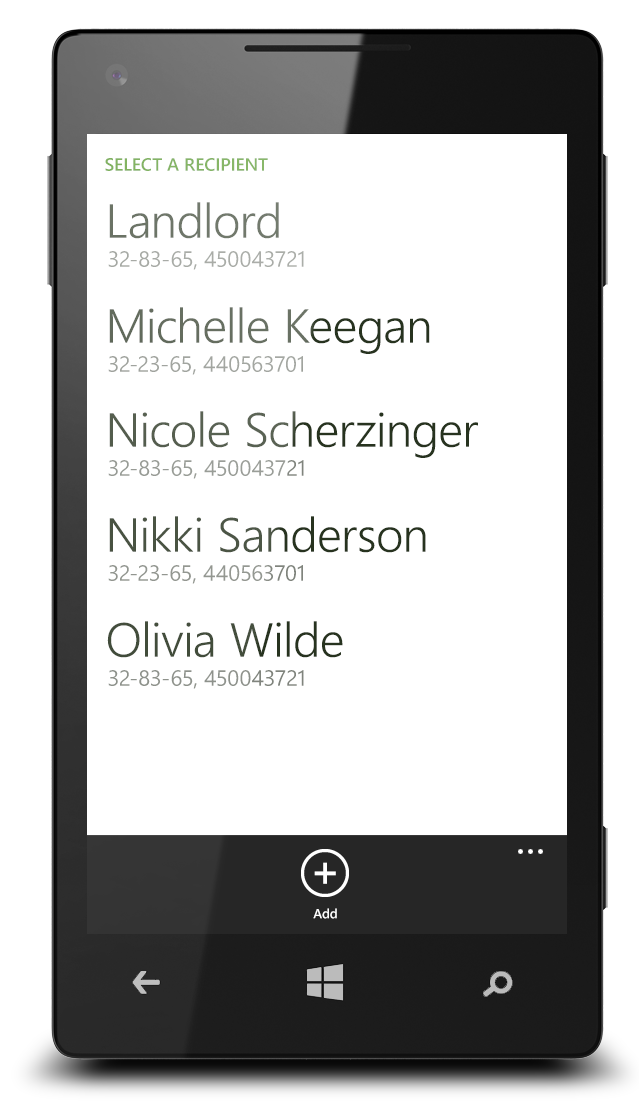
My friends list. Not.
Select a recipient by tapping it and you will be taken to the previous screen. Tap "Add" if you need to add another recipient.
Select a recipient by tapping it and you will be taken to the previous screen. Tap "Add" if you need to add another recipient.

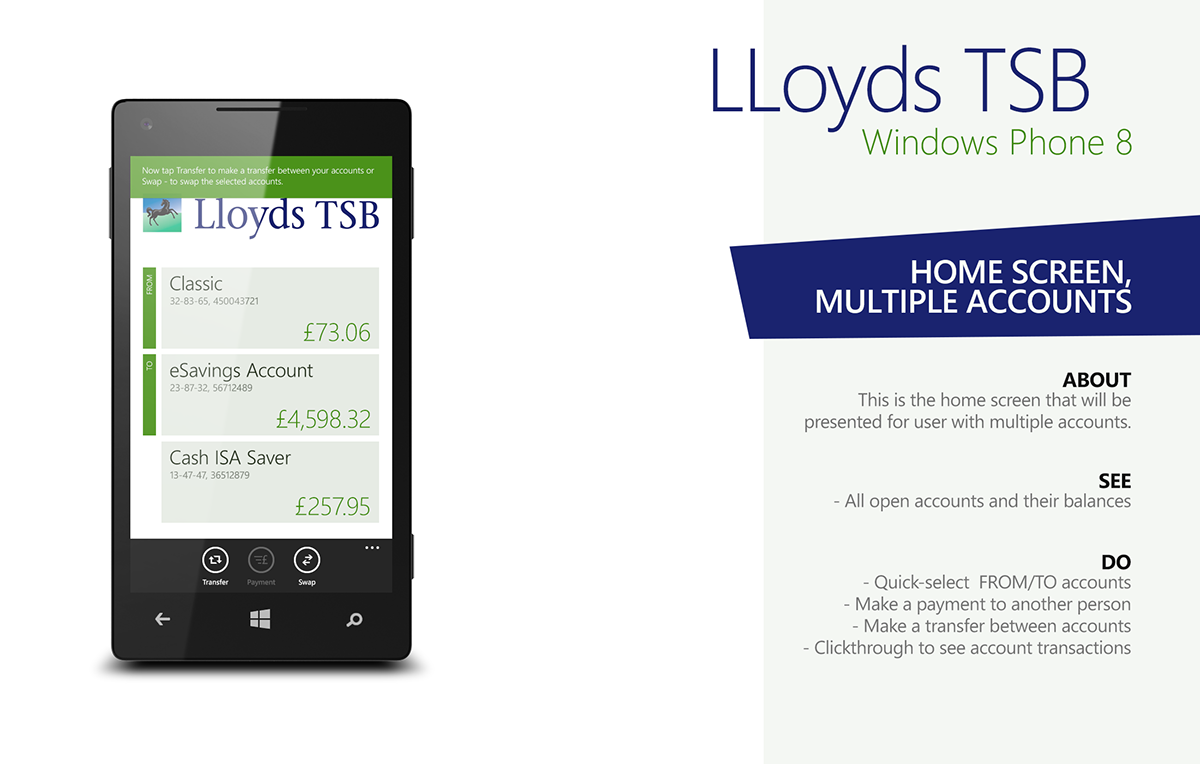
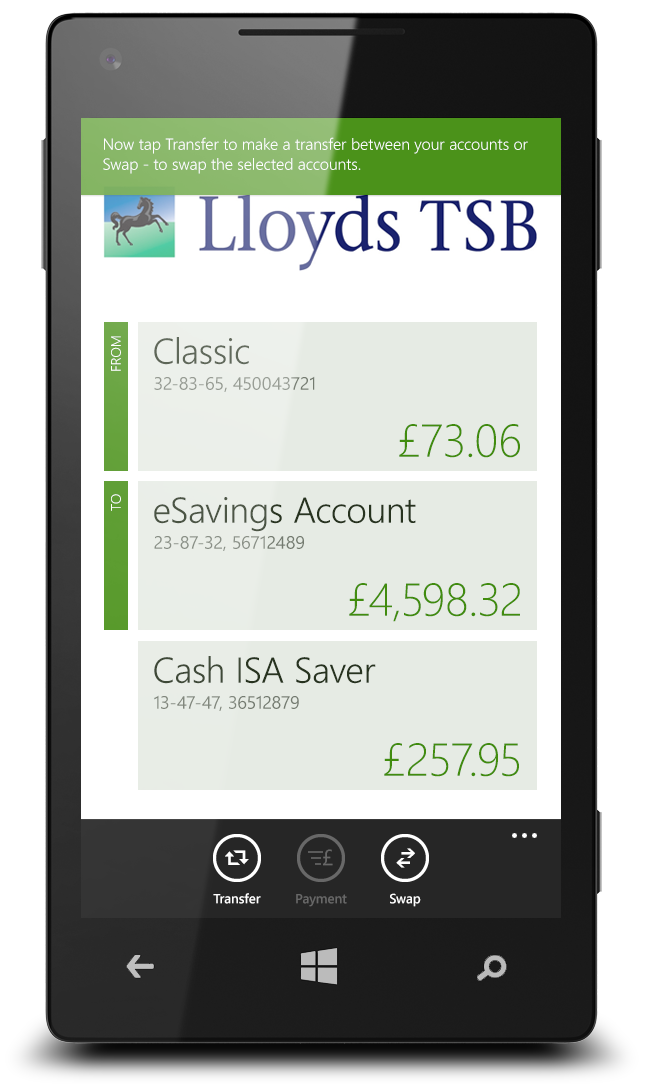
To make a transfer between your accounts - select two accounts -FROM & TO and tap "Transfer in the application bar, specify the amount in the overlay and you're almost done.
To unselect account - tapping on the green rectangle one more time.
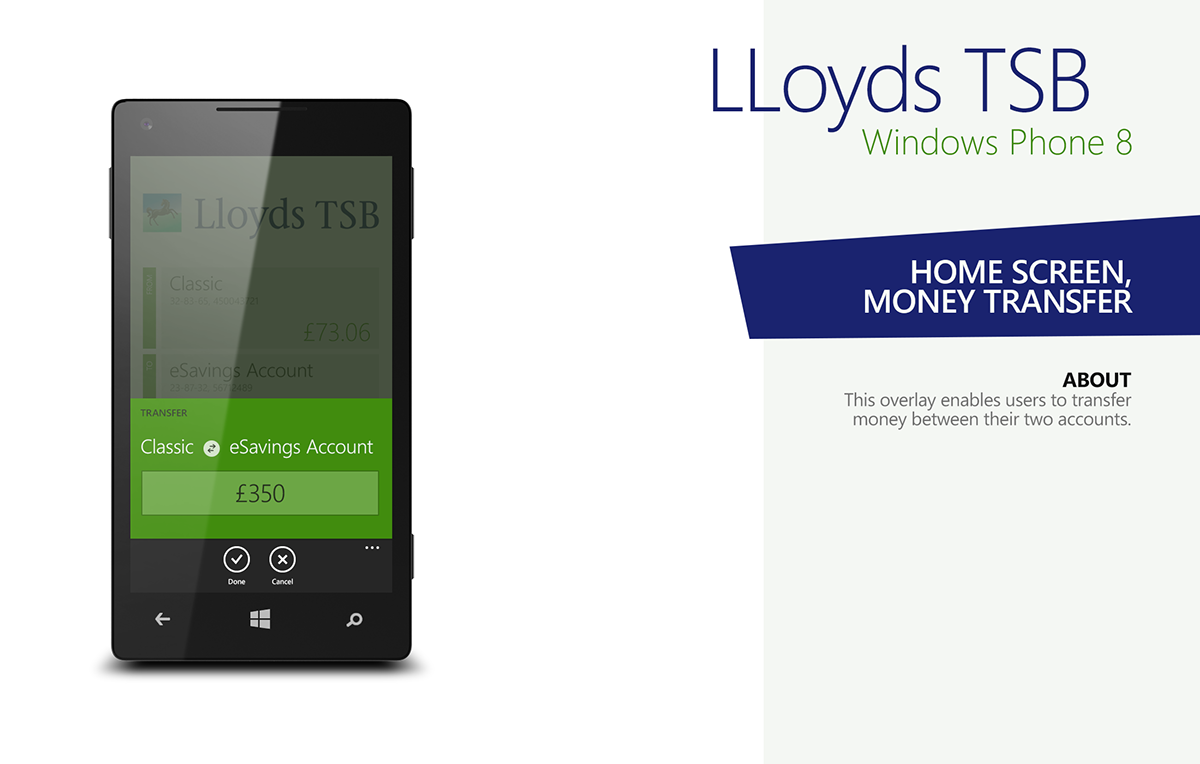
This screen allows the user to transfer money between his two accounts - in this case - between Classic and eSavings accounts.
User could swap those by tapping the button in between.
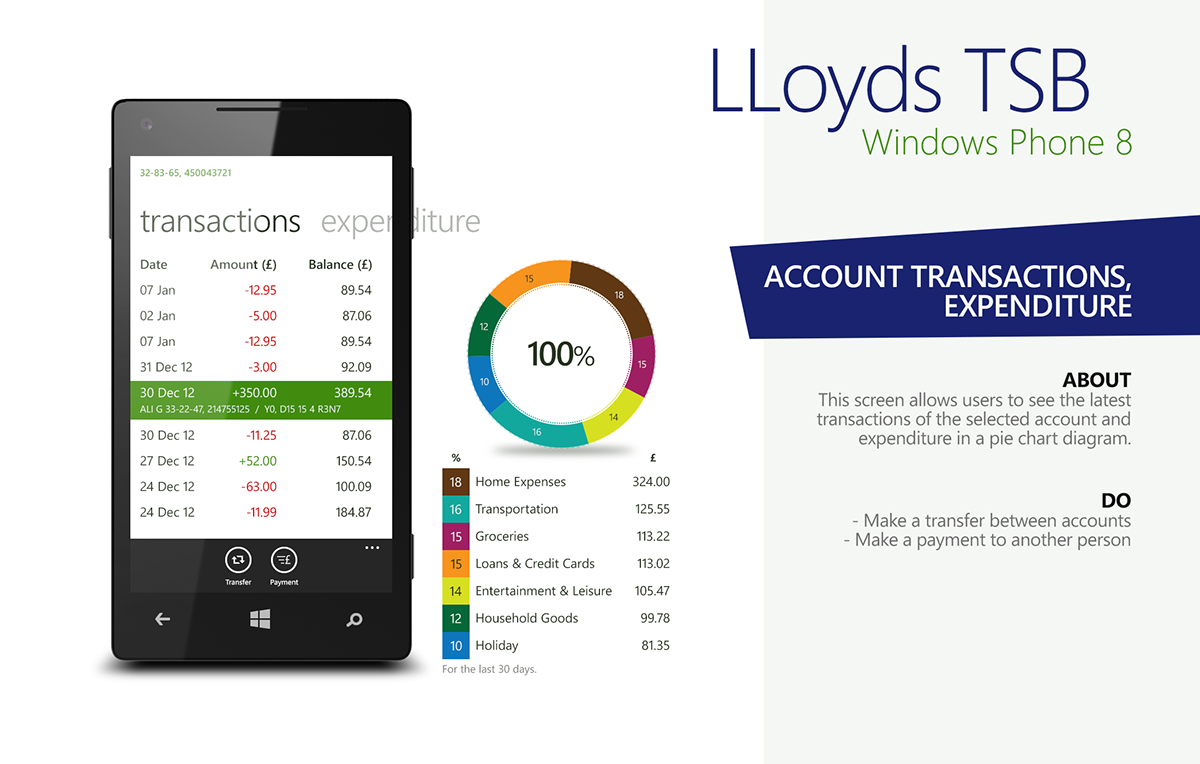
This is the landing page for users who have only one account. This is also the account details page which user sees when he taps on a tile from the landing page (with all open accounts listed out, see the very first image).
On this screen user can see the latest transactions (infinite scrolling downwards) and his expenditure shown as a pie chart (for the last 30 days by default with an option to change the date range).
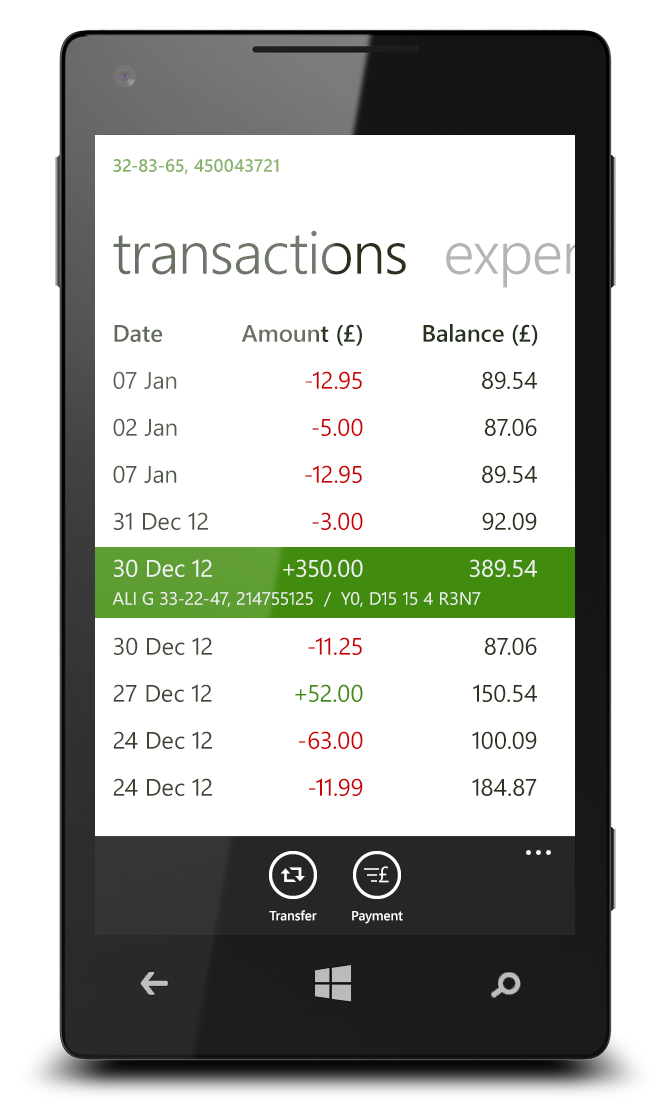
This screen illustrates that the user can tap on any transaction to get more details about it. In this case, it suggest that Mr. Ali G has made a £350 payment "for the rent". Well done, Ali.
Swipe to the left or right to get to the expenditure screen.
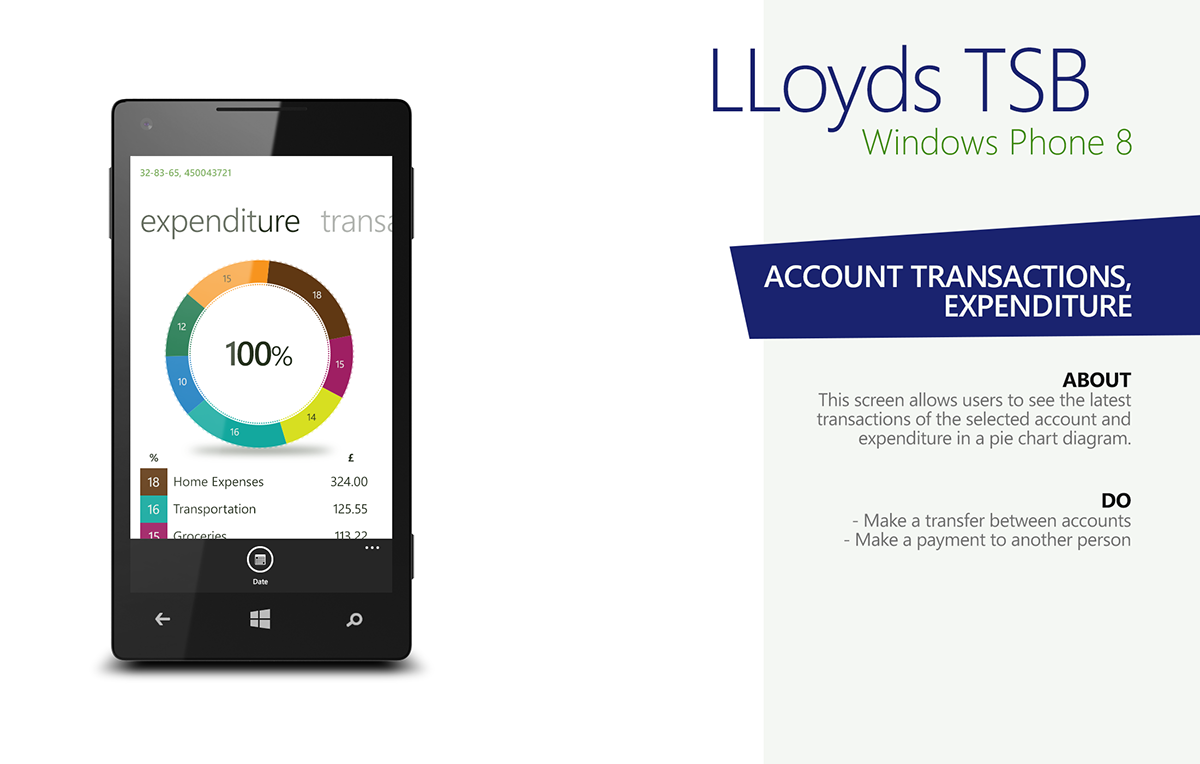

Epxenditure screen. Tapping anywhere on the coloured pieces with numbers on the outer circle will colour the inner circle with the respective colour and display the name of expenditure.


