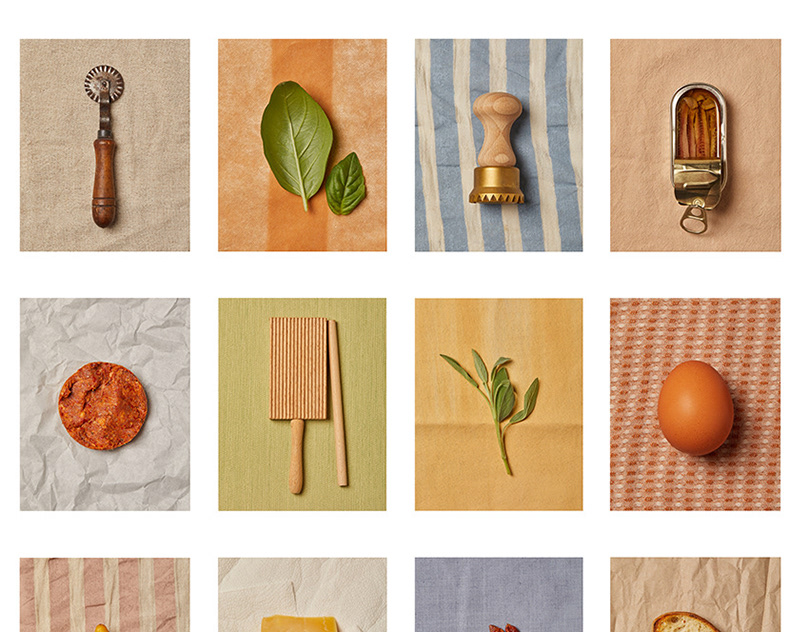Jack Daniels
When I started the 'Creative Process' blog my aim was to post every Sunday. Due to unforeseen circumstances I was unable to post a process last week and for that I apologise to all who viewed my profile waiting for, and expecting a blog post. It is still my aim to post consistently every Sunday, however should circumstances be that I am unable too, rather than miss a post I will upload an extra creative process during the week so you don't miss out.
Now, on to this weeks blog post.
This week I am going to share with you how I created this final image of a Jack Daniels bottle and glass. In the interest of full disclosure I have to say that I was not commissioned by Jack Daniels to take this photograph, I just enjoy the drink and decided I wanted to photograph it.
So, lets take a look at how I got to this....

Equipment
Nikon D750
Nikkor 24-120mm at 62mm
Nikon ML-L3 Remote trigger
Pica-Gear tripod
Lume Cube
4 x 35 Watt bulbs
Camera Settings
ISO 100, f/5.6, 1/20 sec.
The Set Up.

Editing Process
Usually when editing my photos I tend to do everything I can in Lightroom before opening in Photoshop to finish off. In order to create the final look for this photo I jumped back and forth between Lightroom and Photoshop.
LIGTHROOM
Two very quick steps to begin with in Lightroom, the first being to crop the photo. I then added one of my own presets before opening in photoshop.
Dont panic, before I go any further I've listed the breakdown of that preset;
WB: as shot
Temp: 3,900
Tint: +14
Exposure: +0.85
Contrast: +21
Highlights: -9
Whites: -34
Clarity +10
Vibrance: +62
Enable Profile Corrections
Dehaze: +28
PHOTOSHOP 2018CC
I separated the label and increased the exposure by +1.25. I then went on to use the healing brush to tidy up the wood grain, before using the burn tool on the backdrop, reducing the burn effect to 50% opacity.
Camera Raw (within Photoshop)
Basic - whites +20 / Clarity +10
Tone Curve - Highlights -24 / Shadows -48
HSL / Greyscale - Hue; yellows -29
Create a new layer within Ps, select the gradient tool and drag either side of the bottle. For the right hand side I reduced the gradient to 50% opacity, and to the left (the glass) the gradient was reduced to 80% opacity.
Flatten the image and save.
RETURN TO LIGHTROOM
In the develop mode select the radial filter and create a selection around the both the bottle and the glass. Alter the exposure to -0.90 and the blacks -20. Change the tone curve to medium contrast.
So from start to finish the image looked like....



I hope you found this post useful. I aim to share posts like this every Sunday, but as I said at the beginning of this post that isn't always the case! If you did find benefit in this, consider following me so you don't have to remember to check back each week as you'll be notified every time I post something new.
Without Photography, there Is No History.
e: gary.fernon@photoreceptorcell.co.uk