Automated Content Campaigns
Presentation Prepared for: MedBridge

The Ask
Create platform that enables clinicians to create automatic outreach campaigns to send to a list of targeted patients.
Drawing on Past Experience
This got me thinking a few things initially, one was how would a clinician get to a place where a campaign could be created. In the past, I worked in marketing and we had an automation tool that we could create campaigns from. The starting place was a dashboard which would contain list of campaigns we have created in the past with the ability to sort by who generated the campaign, active campaigns, drafts, and scheduled campaigns. I thought of things that would be useful for a marketing standpoint (in addition to the ability to create campaigns) such as search, the ability to generate reports, view app usage, create custom events, or managing content.
I also implemented shortcut keys that allow the ability to edit and existing campaign create a new campaign, select a campaign and clone it. These shortcuts are something I found very useful and used frequently in my past marketing role. In order to use the shortcuts the user would select a campaign and then hit copy or clone. The shortcuts would be explained in the tutorials section of the header and would also utilize alt tags or even UI hints on first time page load to draw attention to the tabs.

For the user scenario I created for this walkthrough the clinician will be setting up a traditional email marketing campaign.
Action: User clicks Create Campaign from the menu, then selects ”EMAIL” from the dropdown menu

Step 1: Compose email
The clinician has started to populate the template with information. As the template is populated the ability to preview the campaign on multiple messaging channels is available. Once the template areas are all filled out the submission option would be enabled. This paradigm would be followed throughout the campaign creation process.

Clinician is composing an email
As information is entered in the template an email will start to populate based on the information that is entered and selections that are relevant to the campaign. Note that in this stage the user can also enable different types of messaging that would be available for this campaign. In theory the user could select from multiple messaging channels. If this was chosen the preview would populate and left and right arrows would appear over the preview area to allow the user to preview the different displays of messaging for each device type.

Step 2: Delivery
In step two the clinician will be presented with a workflow that allows for the selection of users from pre-populated group lists. These would be setup under the users area of the main dashboard navigation. Patient attributes, message content (from the previous slide or even another campaign) and triggers would be setup here.
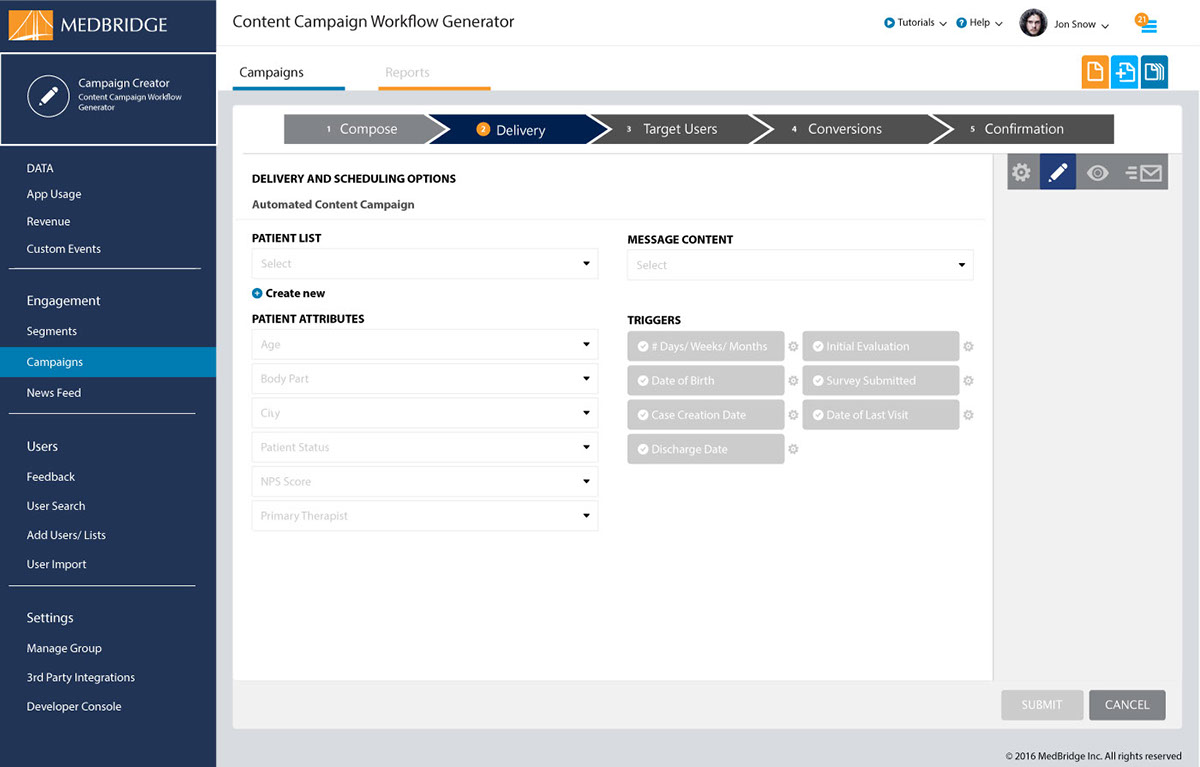
Clinician is Setting Up Email Delivery
As information is entered in the template an email will start to populate based on the selections that are desired.
As information is entered in the template an email will start to populate based on the selections that are desired.
This is the interaction that would appear if the clinician chooses to create a new list of users to target in this campaign. To add new users into the system the left sidebar option under Users – Add user/ Lists would first need to be used to load the new users into the system.

This screen is an example of triggers toggled and one potential setup of a trigger under the settings dropdown. After the user setup all of the delivery and scheduling options have been entered into the template and triggers have been setup submit would be enabled. Upon submission the user would go to the next step in the process > Target Users.

In Step 3: Target Users the list could then be refined based on triggers and further refining the list of target users, if needed, based on the implementation of Triggers.
Note: These are the only screens I have provided in this presentation flow. The additional steps in the flow would be to setup conversions similar to conversions in Google Analytics, the ability to interact or import active campaigns from other email marketing automation tools would be handy to implement on this screen. The final step would be confirmation where the clinician could review the campaign in it’s entirety and schedule delivery, save as a draft, or broadcast immediately.
Note: These are the only screens I have provided in this presentation flow. The additional steps in the flow would be to setup conversions similar to conversions in Google Analytics, the ability to interact or import active campaigns from other email marketing automation tools would be handy to implement on this screen. The final step would be confirmation where the clinician could review the campaign in it’s entirety and schedule delivery, save as a draft, or broadcast immediately.


