•Realistic FUR•
28 Brushes with settings
for Adobe Photoshop, Photoshop Elements and Adobe Fresco
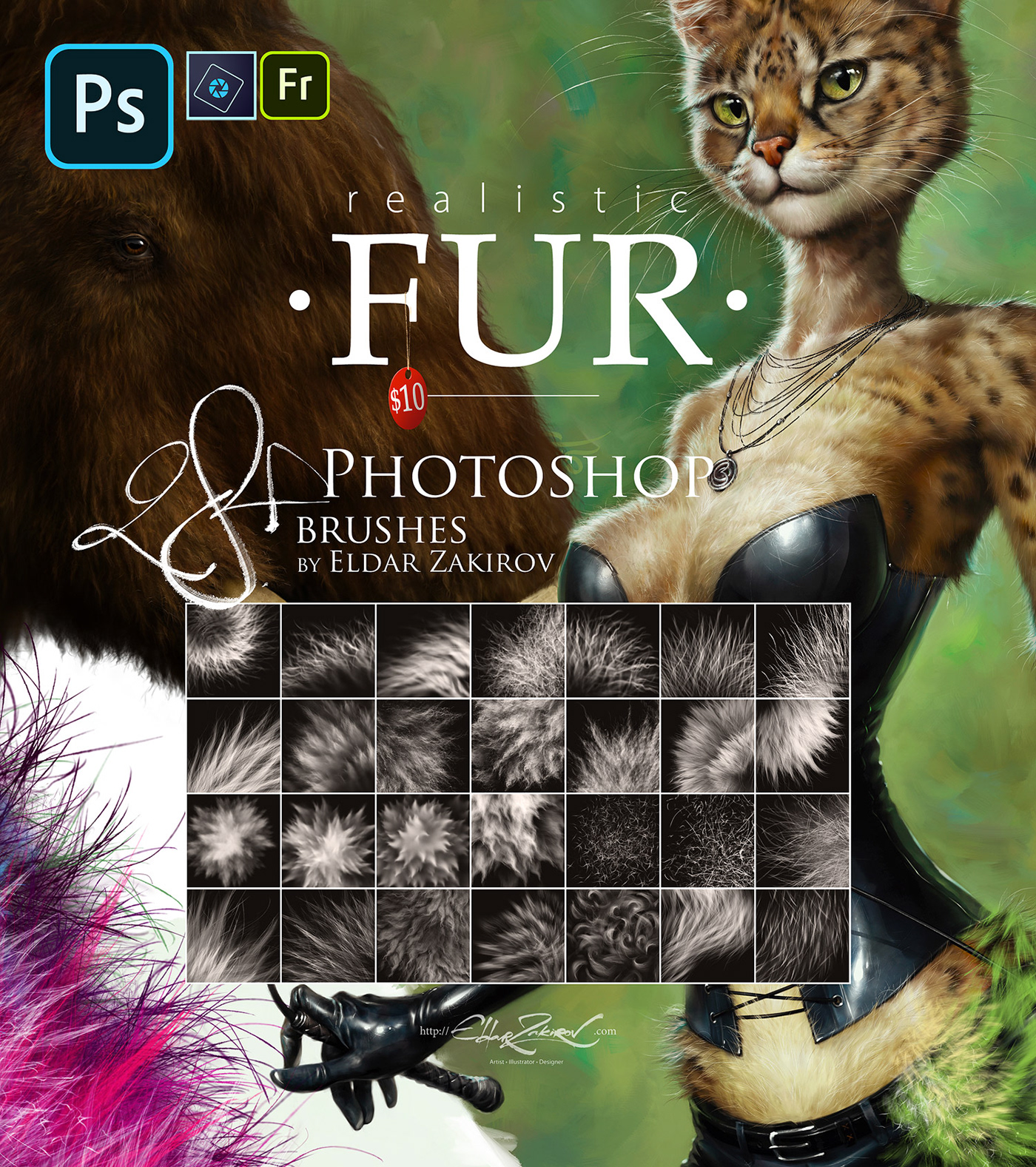
20 brushes remastered from the first 'FUR' brush set versions + 8 new brushes added. The brushes depicting fur from the side view (brushes # 2, 3 and 8) have two options for each one, for the left and right hair growth direction. Therefore, there are actually three more brushes in the set — 31.
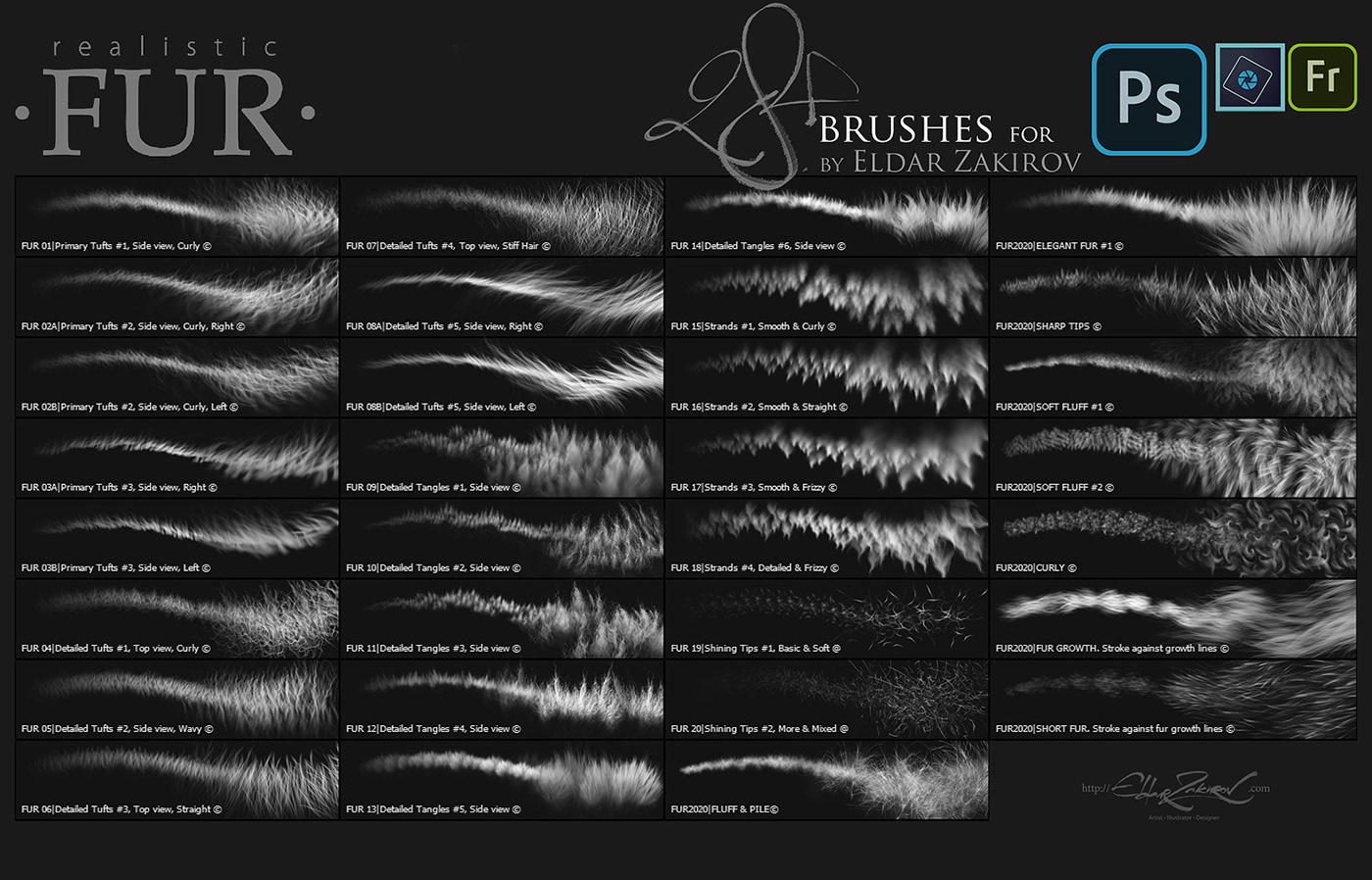
👇 See the short demo VIDEO of HOW they work 👇:
• Minimal Photoshop versions:
CS, but in fact, ABR format file is compatible with earlier Photoshop versions too.
Some useful tips and notes:
• How I'd advise painting furry volumes
As you know, there's a number of basic shading technics in painting and drawing, and I like this one as the most appropriate for me — I find it one of the most rational by painting the fur — to start coloring with a neutral, halftone local color, then shade it according to the volume and lighting. Usually this underpainting should be darker than fur, as it would be in the shadow. So then add layers above to add the fur. All the brushes have a minor color and lightness jitter to make the fur more realistic.
• So, try at first to place basic shading with a simple brush you prefer to paint usually, hard or soft, and then put the fur strands above, according to the form and lighting.
• After it's may be needed to make some areas deeper (darker) — for example, shaded areas deeply among strands near their roots — or set some light and highlight accents in the lights.
• You can experiment also with layer' and brush blending modes, such as Soft Light, Screen, Multiply, etc.
• As in painting or drawing at all, I'd recommend proceeding from common, main shapes to partial ones and details: firstly, specify the main big volume, lights and darks, then put non-detailed fur strands using matching brushes, and then make the detailing with detailed fur brushes.
• In the end, I'd add some of the sharpest strands or hairs, maybe blur or darken some of the underlying strands, light up some of the most visible, highlighted. Try to make some of them softer or sharper, darker or lighter in the finish or work, kind of post-processing. Add some highlights, specular. The separated hair can be drawn by regular textured thin brushes.
• The brushes # 2, 3 and 8 have two options for each one, for left and right hair growth direction.
As you know, there's a number of basic shading technics in painting and drawing, and I like this one as the most appropriate for me — I find it one of the most rational by painting the fur — to start coloring with a neutral, halftone local color, then shade it according to the volume and lighting. Usually this underpainting should be darker than fur, as it would be in the shadow. So then add layers above to add the fur. All the brushes have a minor color and lightness jitter to make the fur more realistic.
• So, try at first to place basic shading with a simple brush you prefer to paint usually, hard or soft, and then put the fur strands above, according to the form and lighting.
• After it's may be needed to make some areas deeper (darker) — for example, shaded areas deeply among strands near their roots — or set some light and highlight accents in the lights.
• You can experiment also with layer' and brush blending modes, such as Soft Light, Screen, Multiply, etc.
• As in painting or drawing at all, I'd recommend proceeding from common, main shapes to partial ones and details: firstly, specify the main big volume, lights and darks, then put non-detailed fur strands using matching brushes, and then make the detailing with detailed fur brushes.
• In the end, I'd add some of the sharpest strands or hairs, maybe blur or darken some of the underlying strands, light up some of the most visible, highlighted. Try to make some of them softer or sharper, darker or lighter in the finish or work, kind of post-processing. Add some highlights, specular. The separated hair can be drawn by regular textured thin brushes.
• The brushes # 2, 3 and 8 have two options for each one, for left and right hair growth direction.
You will receive:
1. 28+ FUR brushes saved in the "Realistic FUR 2015-2020 Brush Set by Eldar Zakirov. Rel.3.0.abr" file;
2. How to install and Some useful tips.pdf — the PDF file containing some tips regarding usage and installation. You can see them below. Just to have them on hand;
3. Realistic-FUR-4-PS-Brush-List.jpg. The brush list image you see above (some time it's just convenient to have it).
2. How to install and Some useful tips.pdf — the PDF file containing some tips regarding usage and installation. You can see them below. Just to have them on hand;
3. Realistic-FUR-4-PS-Brush-List.jpg. The brush list image you see above (some time it's just convenient to have it).
Copyright, Terms, and License
• Instant download: Your files will be available to download once payment is confirmed.
• Please note: there are versions of this brush set for a number of software products: Photoshop, Clip Studio Paint, Procreate, Affinity Photo / Designer. You’re looking through the PHOTOSHOP version page. Please be sure that you’re buying the right one.
I don't accept returns, exchanges, or cancellations. But please contact me if you have any problems with your order.
• This product can be used in an unlimited number of personal and commercial works.
• ❗️ Cannot be resold, shared, or provided to the third persons entirely and partially.
• This product is NOT released under the GPL (General Public License) or any of its variations.
If you find it on the market selling with such a license, it means that this product is distributed there illegally and stolen or redistributed illicitly without the author's knowledge.
• Please note: there are versions of this brush set for a number of software products: Photoshop, Clip Studio Paint, Procreate, Affinity Photo / Designer. You’re looking through the PHOTOSHOP version page. Please be sure that you’re buying the right one.
I don't accept returns, exchanges, or cancellations. But please contact me if you have any problems with your order.
• This product can be used in an unlimited number of personal and commercial works.
• ❗️ Cannot be resold, shared, or provided to the third persons entirely and partially.
• This product is NOT released under the GPL (General Public License) or any of its variations.
If you find it on the market selling with such a license, it means that this product is distributed there illegally and stolen or redistributed illicitly without the author's knowledge.
To purchase the "Realistic FUR" brush set
for Adobe Photoshop, Photoshop Elements and Adobe Fresco
■ The Personal Standard License for personal and commercial use by One (single) user, for an unlimited number of commercial projects with no limits on sales or views.
The regular price is $10 (before applying a discount) .
■ ❗️ Cannot be resold, shared, or provided to third persons entirely and partially.
The regular price is $10 (before applying a discount) .
■ ❗️ Cannot be resold, shared, or provided to third persons entirely and partially.
■ The Corporate/Collective/Studio License for Studios, Working groups, or a Group of users. For use on an unlimited number of commercial projects with no limits on sales or views.
The regular price is $38 (before applying a discount) .
■ ❗️ Cannot be resold, shared, or provided to third persons entirely and partially.
The regular price is $38 (before applying a discount) .
■ ❗️ Cannot be resold, shared, or provided to third persons entirely and partially.
■ If you prefer to buy via Gumroad >>>
Alternative places to purchase any of license:
■ Envato using international Bank card or PayPal
■ ArtStation using international Bank card or PayPal
■ Creative Market using international Bank card or PayPal
■ Cubebrush using international Bank card / PayPal / Bitcoin / Ethereum / Litecoin
■ DesignCuts using international Bank card or PayPal
■ DesignBundle using international Bank card or PayPal
■ Cubebrush using international Bank card / PayPal / Bitcoin / Ethereum / Litecoin
■ DesignCuts using international Bank card or PayPal
■ DesignBundle using international Bank card or PayPal
•




Some useful tips and notes:
• How I'd advise painting furry volumes
As you know, there's a number of basic shading technics in painting and drawing, and I like this one as the most appropriate for me — I find it one of the most rational by painting the fur — to start coloring with a neutral, halftone local color, then shade it according to the volume and lighting. Usually this underpainting should be darker than fur, as it would be in the shadow. So then add layers above to add the fur. All the brushes have a minor color and lightness jitter to make the fur more realistic.
• So, try at first to place basic shading with a simple brush you prefer to paint usually, hard or soft, and then put the fur strands above, according to the form and lighting.
• After it's may be needed to make some areas deeper (darker) — for example, shaded areas deeply among strands near their roots — or set some light and highlight accents in the lights.
• You can experiment also with layer' and brush blending modes, such as Soft Light, Screen, Multiply, etc.
• As in painting or drawing at all, I'd recommend proceeding from common, main shapes to partial ones and details: firstly, specify the main big volume, lights and darks, then put non-detailed fur strands using matching brushes, and then make the detailing with detailed fur brushes.
• In the end, I'd add some of the sharpest strands or hairs, maybe blur or darken some of the underlying strands, light up some of the most visible, highlighted. Try to make some of them softer or sharper, darker or lighter in the finish or work, kind of post-processing. Add some highlights, specular. The separated hair can be drawn by regular textured thin brushes.
• The brushes # 2, 3 and 8 have two options for each one, for left and right hair growth direction.
As you know, there's a number of basic shading technics in painting and drawing, and I like this one as the most appropriate for me — I find it one of the most rational by painting the fur — to start coloring with a neutral, halftone local color, then shade it according to the volume and lighting. Usually this underpainting should be darker than fur, as it would be in the shadow. So then add layers above to add the fur. All the brushes have a minor color and lightness jitter to make the fur more realistic.
• So, try at first to place basic shading with a simple brush you prefer to paint usually, hard or soft, and then put the fur strands above, according to the form and lighting.
• After it's may be needed to make some areas deeper (darker) — for example, shaded areas deeply among strands near their roots — or set some light and highlight accents in the lights.
• You can experiment also with layer' and brush blending modes, such as Soft Light, Screen, Multiply, etc.
• As in painting or drawing at all, I'd recommend proceeding from common, main shapes to partial ones and details: firstly, specify the main big volume, lights and darks, then put non-detailed fur strands using matching brushes, and then make the detailing with detailed fur brushes.
• In the end, I'd add some of the sharpest strands or hairs, maybe blur or darken some of the underlying strands, light up some of the most visible, highlighted. Try to make some of them softer or sharper, darker or lighter in the finish or work, kind of post-processing. Add some highlights, specular. The separated hair can be drawn by regular textured thin brushes.
• The brushes # 2, 3 and 8 have two options for each one, for left and right hair growth direction.





There are also "Realistic FUR" brush sets for
Clip Studio Paint, Procreate and Affinity Photo/Designer
Clip Studio Paint, Procreate and Affinity Photo/Designer







