
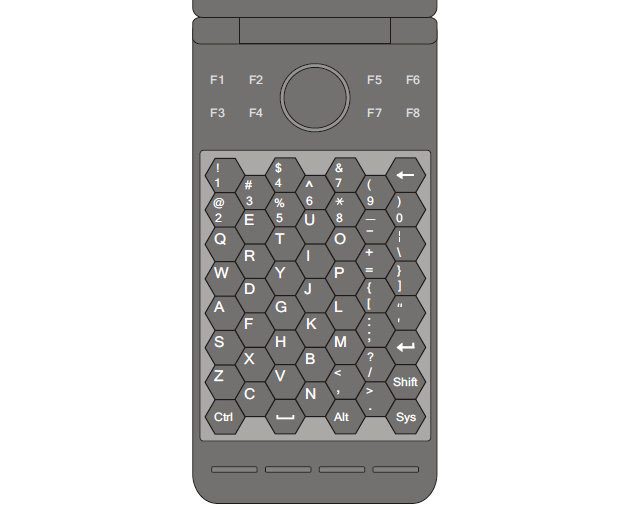
Cell Computer
A notebook computer on your palm ™
Definition
Cell computer is a mobile communications platform that provides the full PC functionality using the combination of two displays with touch-screen UIs and implementing synergy with the capabilities of networked processors and displays.
Cell computer is a mobile communications platform that provides the full PC functionality using the combination of two displays with touch-screen UIs and implementing synergy with the capabilities of networked processors and displays.
Introduction
The concept of the Cell PC project is based on the idea of using a standard hardware platform for the development of the Mobile Internet - a wireless segment of the future Net that provides users with a ubiquitious access. To achieve this goal, the Cell PC solution has a unique dual display configuration with a touch-sensitive control that enables an easy interaction with software applications and the Internet by showing the toolbars and menus on the second display.This approach to a user's interface implementation provides a better presentation of detailed information on the main display - the title and sections of a website are in a document window of the main display and the logo and menu of the website are on the second display.
By using the benefits of the dual display solution, a cell computer model allows to develop advanced tools for the system and program interfaces of a mobile device by implementing standard APIs of desktop applications. For example, a configurable RSS reader with the menu and sections containing news headings located on the second display is used for a quick preview and opening the news articles in a document window of the main display. The same goes for the comfort reading of your e-mail messages.
The main display of the Cell PC also serves as a "personal advertising screen". The full-screen advertising banners received in a "context-aware mode" are shown on the display (480x320 promo slides on the top and a user menu in the bottom). In addition, there is an option that is used for the contextual ads shown for a Web search on the second display with a simultaneous displaying of the results in the document window of the main display - this means that helpful advertising information is to be at the fingertips of consumers.
Operating System
The development strategy for the Cell PC - connected user interfaces.
The System Dashboard is located on the second display at the startup. The items of the dashboard are the file manager (My computer), programs menu, control panel, documents folder (My Documents), mail, notes, contacts, Web and local search, network, camera and remote control.
The user-defined desktop (the document window of a program) is located on the most part of the main display. The desktop is used as a Web browser with various ways of current information displaying. The top part of the screen is used for the title bar and the toolbar with a form for searching on the Internet and displaying a Web address or file system path. The bottom part of the screen is used for displaying system status bars and taskbars.
At the start of a particular program, a standard toolbar for the most frequently used functions is displayed on the main area of the second display and a scrollable menu bar is placed in the bottom of the screen. The main menu is used for displaying the lists of specific menu items.
The keyboard is invoked by the Sys key - the rightmost one in the row of the functional keys below the second display. The Sys key allows switching between the program menu and keyboard. The Sys key is also used for invoking a context menu when an object is selected in the document window.
The dialog boxes of the system and programs are using the full benefit of dual-display configuration. The forms of a dialog box are located on the main display for entering data with the keyboard and its options that are enabled with on-screen buttons are placed on the second display.
The System Dashboard is located on the second display at the startup. The items of the dashboard are the file manager (My computer), programs menu, control panel, documents folder (My Documents), mail, notes, contacts, Web and local search, network, camera and remote control.
The user-defined desktop (the document window of a program) is located on the most part of the main display. The desktop is used as a Web browser with various ways of current information displaying. The top part of the screen is used for the title bar and the toolbar with a form for searching on the Internet and displaying a Web address or file system path. The bottom part of the screen is used for displaying system status bars and taskbars.
At the start of a particular program, a standard toolbar for the most frequently used functions is displayed on the main area of the second display and a scrollable menu bar is placed in the bottom of the screen. The main menu is used for displaying the lists of specific menu items.
The keyboard is invoked by the Sys key - the rightmost one in the row of the functional keys below the second display. The Sys key allows switching between the program menu and keyboard. The Sys key is also used for invoking a context menu when an object is selected in the document window.
The dialog boxes of the system and programs are using the full benefit of dual-display configuration. The forms of a dialog box are located on the main display for entering data with the keyboard and its options that are enabled with on-screen buttons are placed on the second display.
Keyboard Operations
The key to the Cell PC solution is the Compact QWERTY Keyboard which supports the complete implementation of the US-International keyboard layout.
The control panel of the Cell PC has a central ring with arrow keys that are used for positioning a cursor in the text of the main display's document window. Within the ring, there is an optical trackpad used for positioning a cursor in the document window of the main display. The combinations of the arrow keys with control keys of the keyboard are used for editing operations.
The functional keys (F1-F8) are designated for quick access to the software and hardware functions of the device. The two functional keys located on the sides of the second display's lower rim are used for making phone calls. In addition, below the second display there are two system keys in the middle of the lower rim, the first one is used for switching to the desktop invoked on the main display along with the dashboard on the second display, and the second one enables Web search page on the desktop with the keyboard on the second display.
The key combinations are pressed in sequence - each touch of a control key is saved and the key is highlighted, and while the navigation is in the process, the second pressing of the same key is used for resetting.
The combinations of the Ctrl key with the arrow keys allow navigating around the document - by whole words (right and left) and to the start or the end of the document (up and down). The combinations of the Alt key with the arrow keys allow navigating to the start or the end of the line (right and left) and to the start or the end of the column in tables (up and down). The Ctrl and Alt keys pressed in a sequence and used in combinations with the arrow keys allow navigating by paragraphs (right and left) and by pages (up and down).
The combinations of the Shift key with the arrow keys allow making a selection of text - by characters (right and left) and by paragraphs (up and down). The Ctrl and Shift keys pressed in a sequence and used in combinations with the arrow keys allow to select the text by whole words (right and left) and the parts of text up to the start or to the end of the document (up and down).
The Ctrl+C,V,X,Y,Z key combinations are used for editing; the Ctrl+A,F,G,H key combinations - Select All, Find, GoTo, Replace commands; the Ctrl+N,O,P,S key combinations - New, Open, Print, Save commands.
The Alt+Shift key combination is used for switching between the languages in the localized versions of the system; the Shift+Ctrl key combination works as the Tab key using the central ring; the Shift+Alt key combination works as the CapsLock key; the Ctrl+Alt+Sys key combination invokes the Task Manager; the Ctrl+Sys key combination is used for switching tasks using the central ring.
And as a conclusion from the stated above, the operating system and keyboard's main benefits are the control and navigation using toolbars, context menus and standard key combinations together with easy one-hand typing for users. This enables a simple and convenient surfing of the Mobile Internet and implementation of standard program interfaces.
The control panel of the Cell PC has a central ring with arrow keys that are used for positioning a cursor in the text of the main display's document window. Within the ring, there is an optical trackpad used for positioning a cursor in the document window of the main display. The combinations of the arrow keys with control keys of the keyboard are used for editing operations.
The functional keys (F1-F8) are designated for quick access to the software and hardware functions of the device. The two functional keys located on the sides of the second display's lower rim are used for making phone calls. In addition, below the second display there are two system keys in the middle of the lower rim, the first one is used for switching to the desktop invoked on the main display along with the dashboard on the second display, and the second one enables Web search page on the desktop with the keyboard on the second display.
The key combinations are pressed in sequence - each touch of a control key is saved and the key is highlighted, and while the navigation is in the process, the second pressing of the same key is used for resetting.
The combinations of the Ctrl key with the arrow keys allow navigating around the document - by whole words (right and left) and to the start or the end of the document (up and down). The combinations of the Alt key with the arrow keys allow navigating to the start or the end of the line (right and left) and to the start or the end of the column in tables (up and down). The Ctrl and Alt keys pressed in a sequence and used in combinations with the arrow keys allow navigating by paragraphs (right and left) and by pages (up and down).
The combinations of the Shift key with the arrow keys allow making a selection of text - by characters (right and left) and by paragraphs (up and down). The Ctrl and Shift keys pressed in a sequence and used in combinations with the arrow keys allow to select the text by whole words (right and left) and the parts of text up to the start or to the end of the document (up and down).
The Ctrl+C,V,X,Y,Z key combinations are used for editing; the Ctrl+A,F,G,H key combinations - Select All, Find, GoTo, Replace commands; the Ctrl+N,O,P,S key combinations - New, Open, Print, Save commands.
The Alt+Shift key combination is used for switching between the languages in the localized versions of the system; the Shift+Ctrl key combination works as the Tab key using the central ring; the Shift+Alt key combination works as the CapsLock key; the Ctrl+Alt+Sys key combination invokes the Task Manager; the Ctrl+Sys key combination is used for switching tasks using the central ring.
And as a conclusion from the stated above, the operating system and keyboard's main benefits are the control and navigation using toolbars, context menus and standard key combinations together with easy one-hand typing for users. This enables a simple and convenient surfing of the Mobile Internet and implementation of standard program interfaces.
Design and Functions
Platform: Intel's Merrifield
Connectivity: 4G LTE
The Cell PC has a rugged case (57x121 mm) covered by aluminosilicate glass. The hinge mechanism of the device is using a polymeric optical waveguide for the connection between its displays. The earpiece is integrated into the top rim of the main display. The microphone is built into the bottom rim of the second display.
The main display (4", double-sided, 800x480) and the second display (3.5", 640x480) use AMOLED technology. Multitouch technology is applied for all surfaces of the displays. The central ring and functional keys use capacitive force sensing.
The multimedia functions of the cell computer include taking photos and video recording with a high-resolution camera located on the back side of the device.
Connectivity: 4G LTE
The Cell PC has a rugged case (57x121 mm) covered by aluminosilicate glass. The hinge mechanism of the device is using a polymeric optical waveguide for the connection between its displays. The earpiece is integrated into the top rim of the main display. The microphone is built into the bottom rim of the second display.
The main display (4", double-sided, 800x480) and the second display (3.5", 640x480) use AMOLED technology. Multitouch technology is applied for all surfaces of the displays. The central ring and functional keys use capacitive force sensing.
The multimedia functions of the cell computer include taking photos and video recording with a high-resolution camera located on the back side of the device.
Related Links
Intel Developer Zone - Mobile Software Development - http://software.intel.com/en-us/forums/topic/306278


