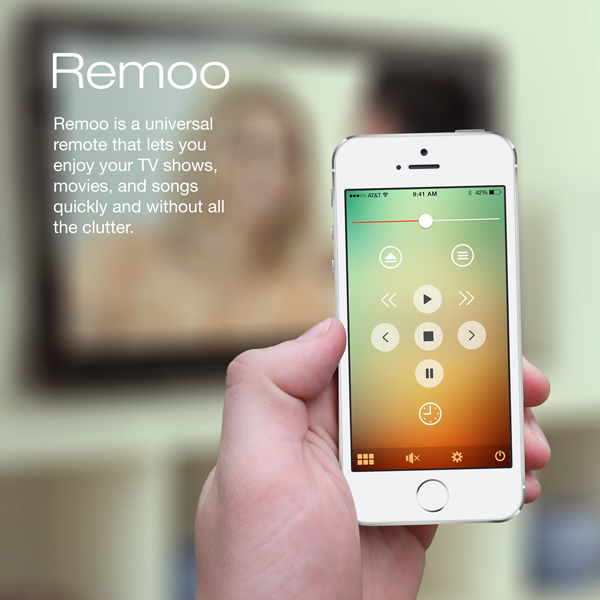
Problem Hypothesis
In order to enjoy their TV shows, movies, music, and games, users currently require several remote controls or have to purchase an expensive universal remote control. This makes it difficult to enjoy one’s content quickly. Usually it involves at minimum two remote controls, and often times many more than that depending on the amount of devices in their home entertainment center. This also quickly leads to unnecessary clutter.
It's my belief that they would prefer control their content with the one device that is always in their pocket: their smartphone.
Obstacle
Remotes work with infrared signal so you need an IR blaster that takes commands you give on the phone and converts them to IR signals. Not all mobile devices come with this feature built in, and currently require additional hardware. The ideal scenario for this particular design exercise would be a time when IR blasters are a common feature found in smartphones.
Since this is just an exercise for now, I proceeded to ask questions about which remotes are common among today's users. I then made a list of these remotes as well as their most useful features/buttons.

The process of onboarding ALL of the user's remotes proved to be challenging (and would benefit from collaboration with others if this were a real project). Ideally, a user would be able to use their phone's camera to capture details about a particular remote and then download the necessary controls for it, but how that could be accurately achieved is unknown to me at this time. Instead, I chose to have the user select from a list of generic devices and then input their model number. My problem with this solution is that it takes time depending on the amount of remotes a user has, but until a quicker method presents itself, I proceeded with this.



The user chooses a device to set up. After completing, they are returned to this screen to set up another device, edit their devices, or finish.
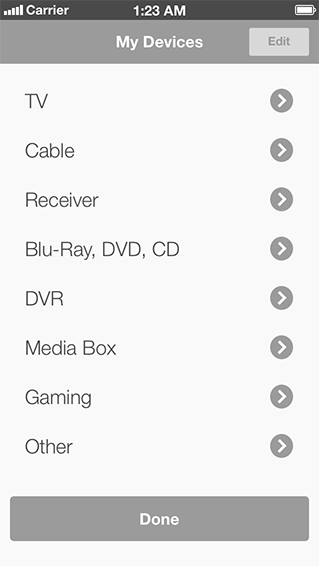
If a user doesn't own or plan on owning one or more of the generic devices in the list, there is the option to hide it so it does not appear on the main screen.
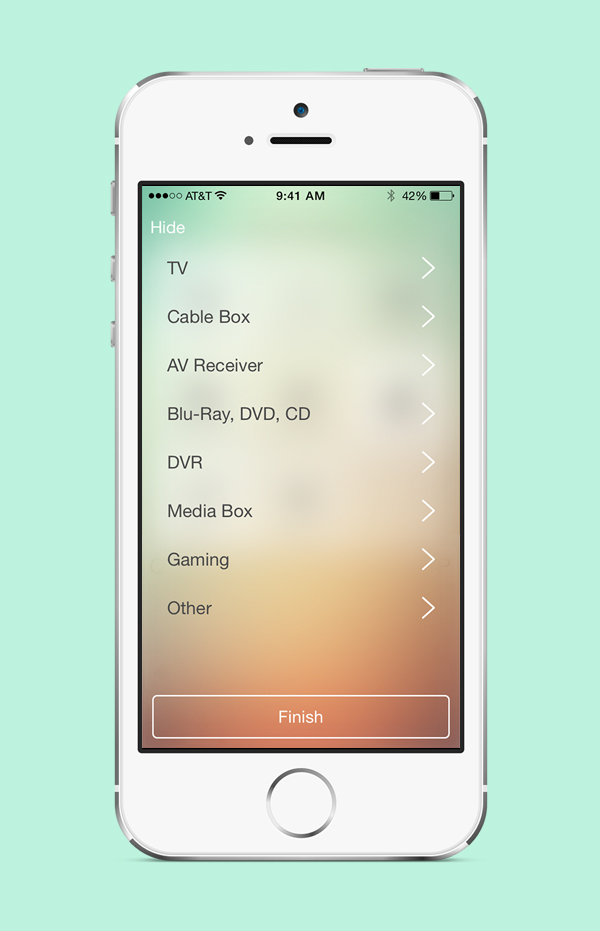
The user inputs the brand of their device which finds a match as they type. User taps arrow or taps return.


The user then inputs the remote model number until a match is found. They tap the "plus" sign or "return" which then saves the remote to the app. We are then returned to the device setup screen. The user repeats these steps for each device until finished.



Tap and hold to reorganize your icons. Tapping Edit allows you to go back to the add/remove devices screen.
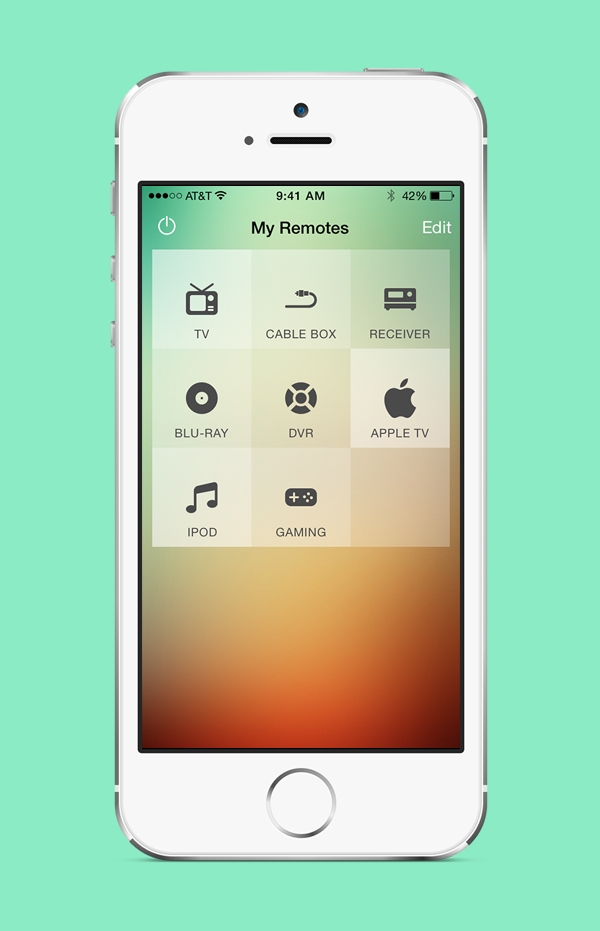
The most common buttons such as Power, Mute, and Volume are in the same place on each remote regardless of the model to provide a consistent experience throughout the app. Another goal for each remote is to only present the buttons which people truly need and use for the particular task they are trying to accomplish. This was determined by observation and note taking of each user user with their current remote controls.

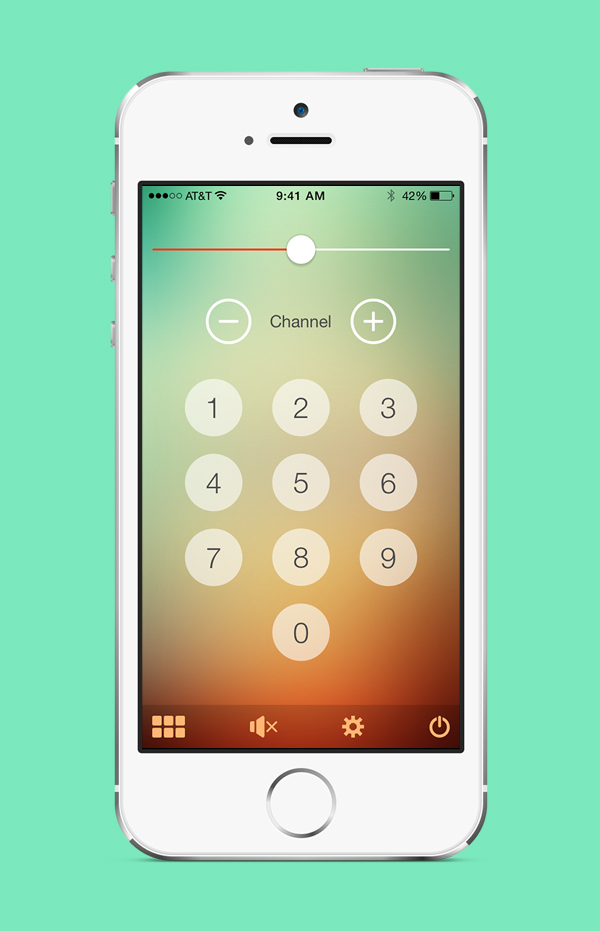
Turning off the power button will turn off all the devices that you are currently using. Turning it on will take you back to the last devices you were using to enjoy your content. When a user taps any button, a subtle sound provides confirmation of the action.


