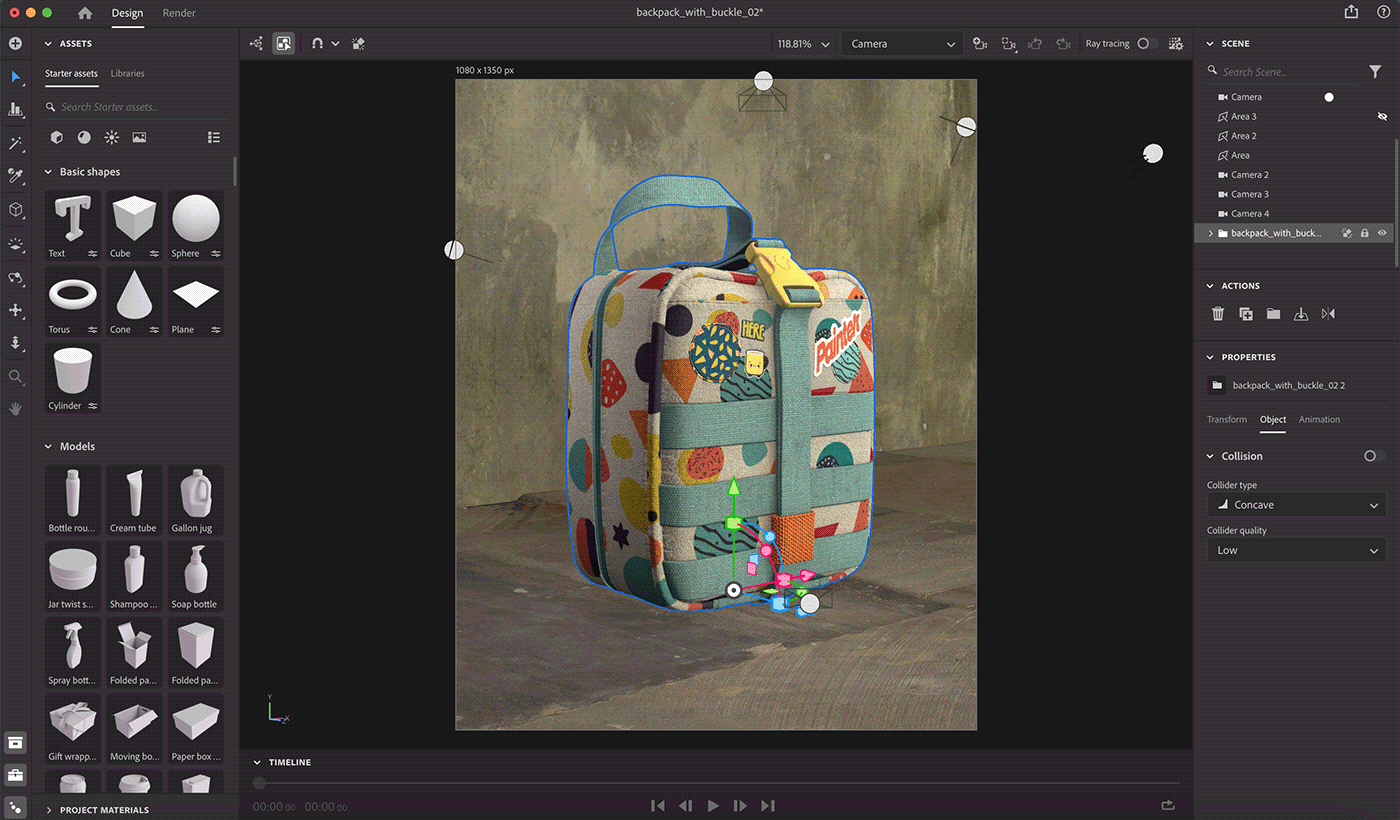SVG file support in Substance 3D Painter 9.1
As you might have noticed, I’m pretty much into backpacks nowadays. I found this cool backpack on Substance 3D Assets and I immediately felt inspired to create something with it. In this project I show you how I created each elements.
For this project I used some SVG graphics I created with Illustrator “Text to Vector” tool and I also created a few text based graphics. More about this down below.
What's new about vector support in Painter:
In the latest release of Substance 3D Painter 3 new resources have been added to help the use of SVG files when texturing! You can find them in the Assets Panel.
Custom Spray Paint: allows to simulate a decal painted on a wall from a single input image
Custom Sticker: to create a plastic sticker on a surface. It features several settings to simulate damage and folding.
Graphic to Material: allows to create several material properties from a single image input. This resource is automatically inserted when drag and dropping an SVG file into the viewport. This resource offers an easy way to share the transparency of its input across multiple channels, making it perfect for simple decals.
You can also change the resolution of each SVGs: Define at which size the svg will be converted into a bitmap image when used for texturing inside the Layer Stack.
Renders created with Substance 3D Stager

Project breakdown:
First I created a few graphics as SVG files with the "Text to vector" tool in Illustrator.
I used these graphic elements to create a seamless pattern in Photoshop.
I created a fabric material using this pattern with Substance 3D Sampler and sent the material directly to Painter for texturing.
I downloaded the backpack model from Substance 3D Assets and I dropped it into Painter.
I downloaded a few materials from Assets to use as base plastic for the buckle and a material for the straps.
I dropped the fabric material onto the model and I also drag and dropped a few SVG files directly onto the model. In the properties panel I changed a few things to create an embossed effect.
I used the path tool to create stitching and puckering and also the zippers.
When I was ready with texturing, I send the model directly to Stager.
I used two plains to create the ground and backdrop textured with Substance materials.
After adding some environment and area lights I rendered the final images.



First steps: SVG files created with Adobe Illustrator "Text to Vector"
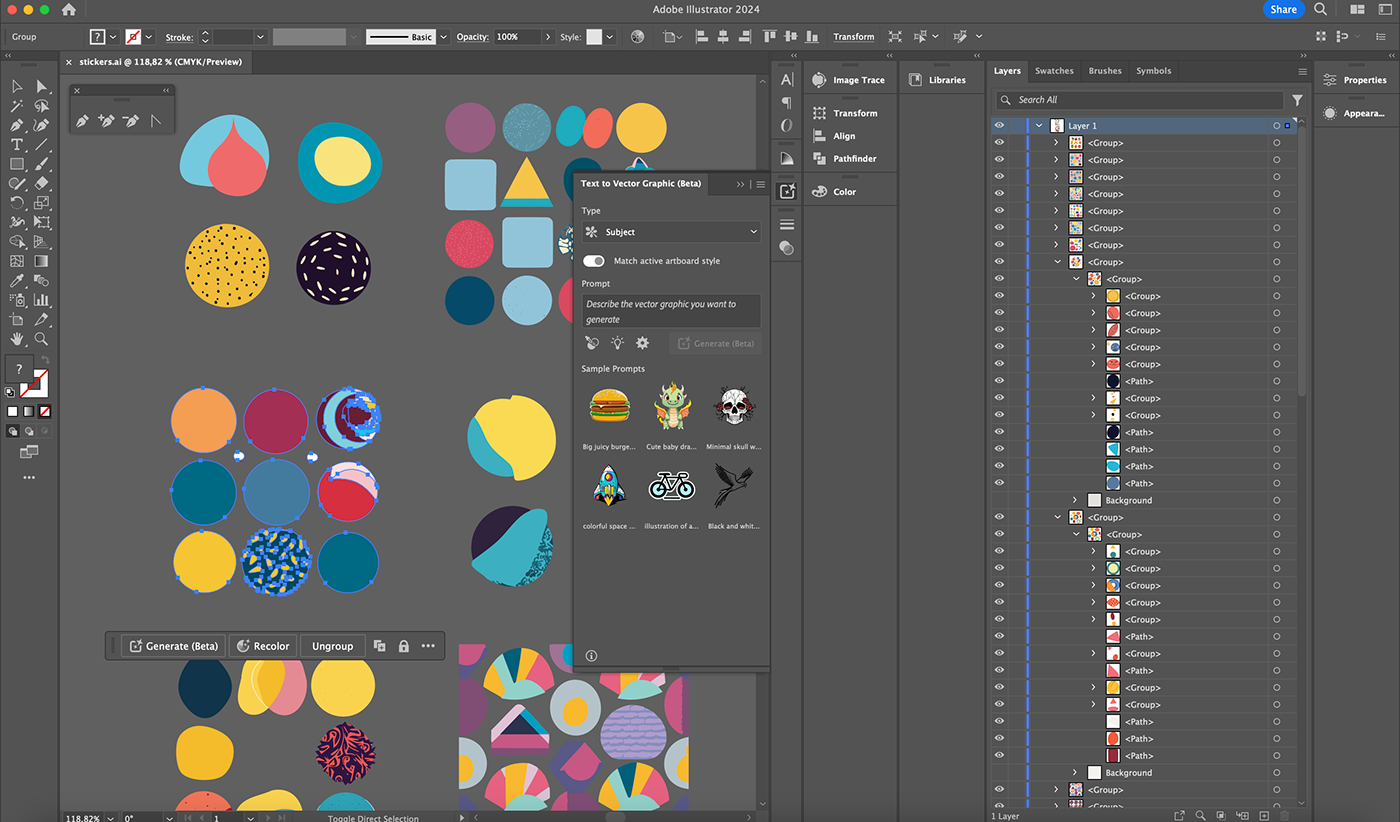

Seamless pattern created in Adobe Photoshop from the SVGs I generated in Illustrator
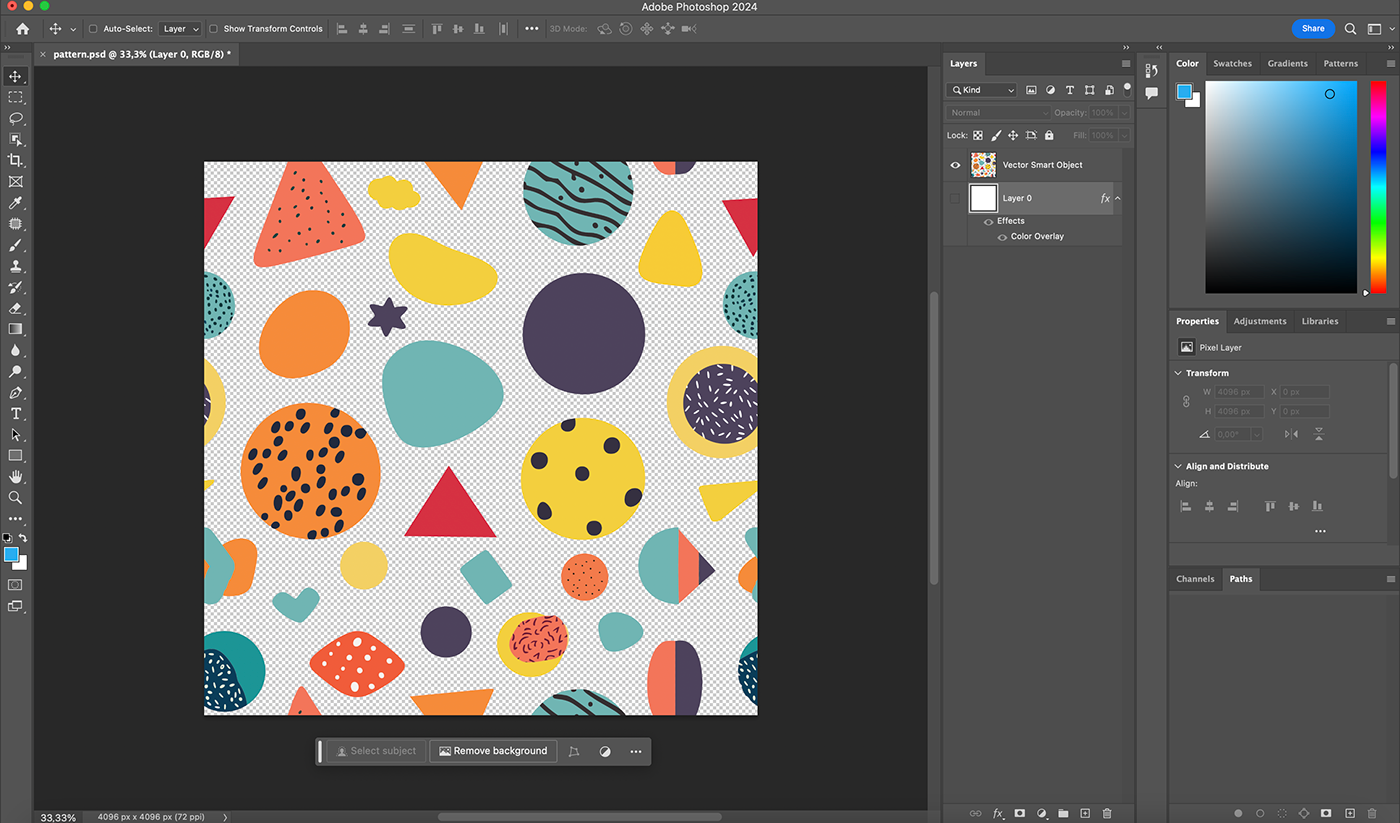
Final seamless pattern to create a fabric material

Fabric material created with Substance 3D Sampler, sent directly to Substance 3D Painter for texturing
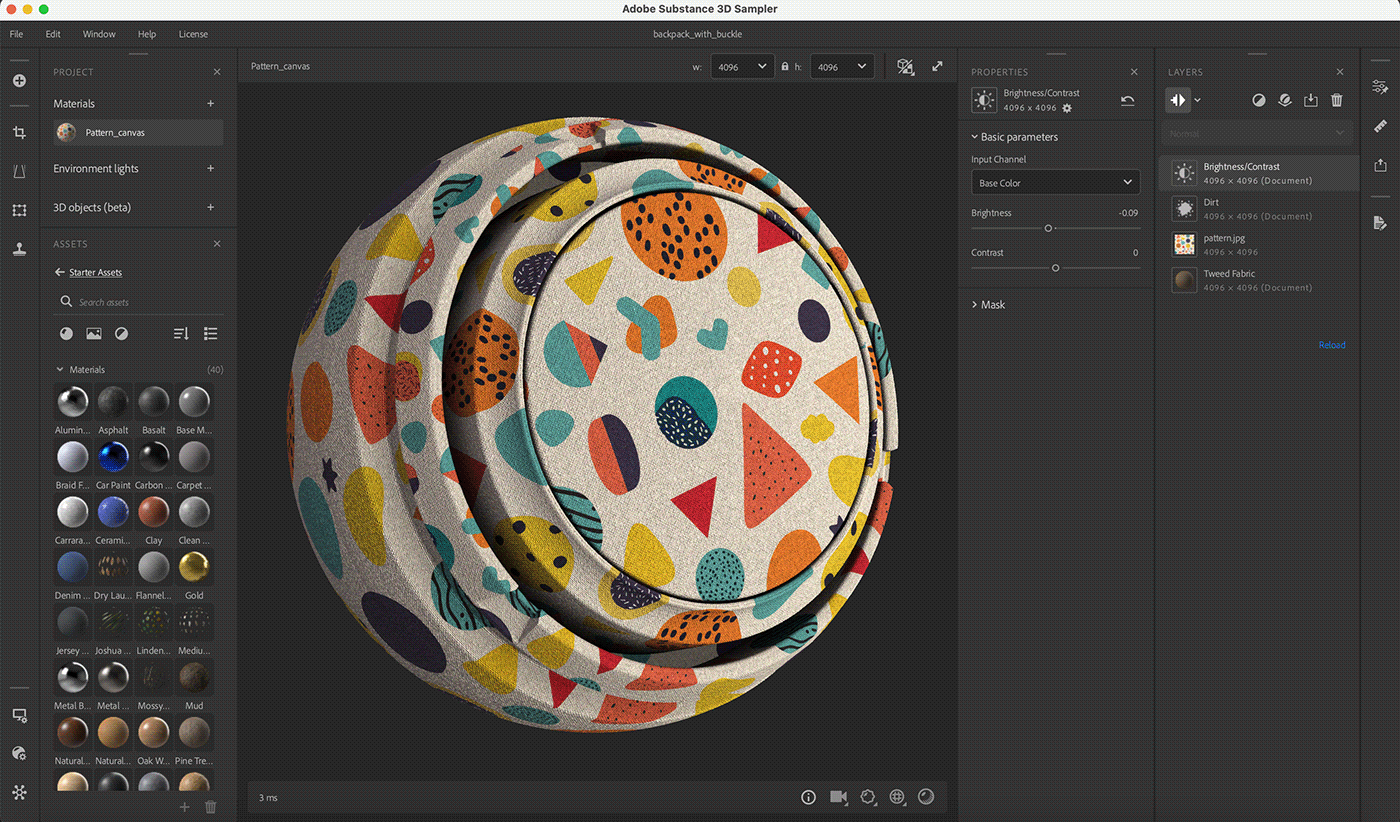



Using my own logo as SVG to create an embossed effect on the buckle

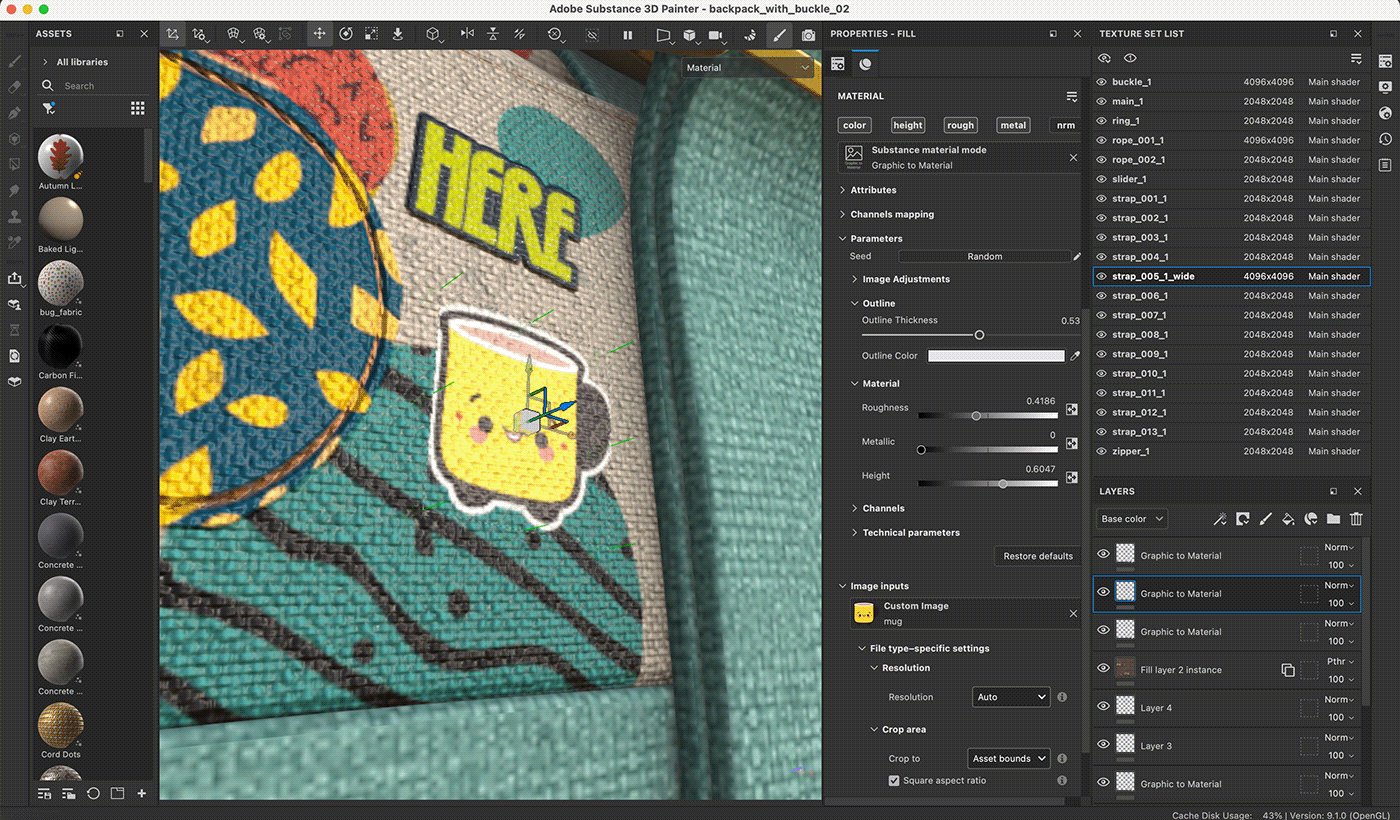
Used the Path tool to create all the stitching and puckering on the backpack
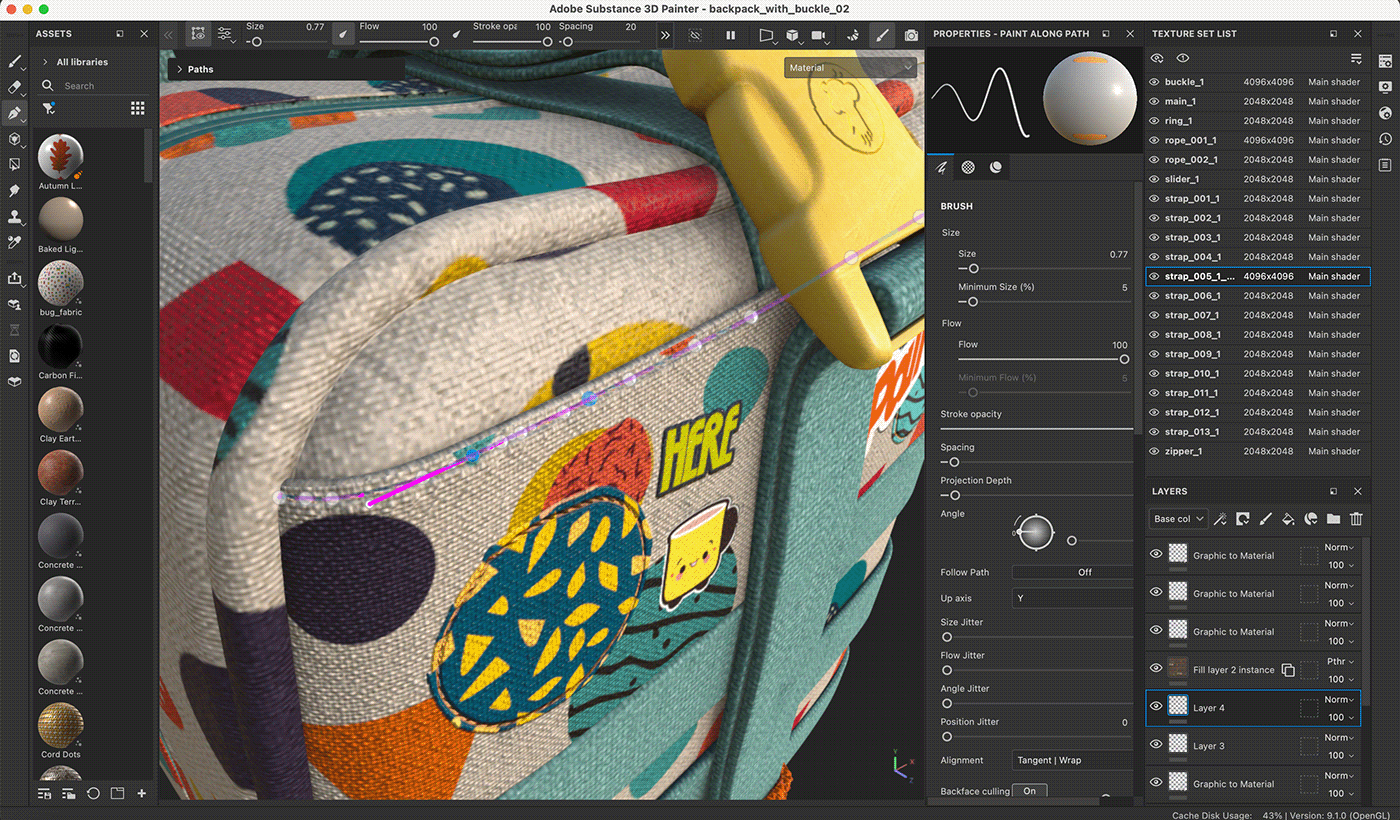
Scene setup created with Substance 3D Stager