TUTORIAL: How to use photo editing apps for your smartphone to create interesting Art.



As every artist knows - the end result is the crown and glory of countless hours of toil and labour. The ends do justify the means. The process itself doesn't matter. Regardless of how one goes about completing a project: Art is Art.
Every artist knows the feeling of being proud of ones work. Every artist also knows what it's like when some unoriginal talent-less hack steals or copycats ones work. We all also know the feeling of having that one person (or perhaps several persons) who are jealous - never impressed, happy, or proud of us - just plain jealous. They do whatever they can to spoil, sabotage, and cause harm to our creative projects - even to destroy our attempts at earning a living. They want us to fail so that they can feel good - because we have what they do not: talent, and an eye for what works.
I have one of those - a cyber-stalker. A malicious and pazzo nel testo - stalker. This person has terrorized me for about two decades, and has recruited countless people inviting them to the haterazzi party. I've had work stolen, been sabotaged, and scammed. So how do we keep those creative juices going when there is some creeper with brain issues out there lurking in cyberspace? We have to persevere. We have to not give up. We have to refuse to allow someone with major issues to control what we can and cannot do; how we can or cannot earn a living; and, how we can or cannot use our talents.
Some of you are probably thinking, "This is the strangest introductory paragraph for a tutorial that I have ever read." Well, yeah ... I am hoping that some of the readers can understand and identify. Maybe someone out there in cyberspace needed this today. Let's hope so, otherwise, this is just awkward.
Every artist knows the feeling of being proud of ones work. Every artist also knows what it's like when some unoriginal talent-less hack steals or copycats ones work. We all also know the feeling of having that one person (or perhaps several persons) who are jealous - never impressed, happy, or proud of us - just plain jealous. They do whatever they can to spoil, sabotage, and cause harm to our creative projects - even to destroy our attempts at earning a living. They want us to fail so that they can feel good - because we have what they do not: talent, and an eye for what works.
I have one of those - a cyber-stalker. A malicious and pazzo nel testo - stalker. This person has terrorized me for about two decades, and has recruited countless people inviting them to the haterazzi party. I've had work stolen, been sabotaged, and scammed. So how do we keep those creative juices going when there is some creeper with brain issues out there lurking in cyberspace? We have to persevere. We have to not give up. We have to refuse to allow someone with major issues to control what we can and cannot do; how we can or cannot earn a living; and, how we can or cannot use our talents.
Some of you are probably thinking, "This is the strangest introductory paragraph for a tutorial that I have ever read." Well, yeah ... I am hoping that some of the readers can understand and identify. Maybe someone out there in cyberspace needed this today. Let's hope so, otherwise, this is just awkward.



If you are not a professional artist it's okay. Maybe you have a lot of creative ideas but can't draw or paint very well, and haven't gotten the hang of the Creative Cloud. Again, it's okay. Maybe you like goofing off with apps for your phone? I do. I have been trying to sharpen my skills with Photoshop and Illustrator. (Due to the above introduction, I became quite depressed for a while and stopped doing anything creative. Of course, as soon as I did - well, there goes the sabotage again. Sigh. But I'm not giving up.) Adobe programs take time to learn and master. Apps for the phone? Not very long at all.
For some of my art projects, I will use a combination of photo-editing apps for my android, and then tweak them in Adobe Photoshop, or Illustrator. Gimp, Inkscape and Artweaver Free are pretty cool too.
There are dozens of apps available on Google Play Store. I have sampled about a dozen, but have only found a handful that I really like. For this tutorial, we will be using Snapseed, Comics and Cartoon Maker, and at the end I've added in Toonita and Painnt Pro Art Filters.
For some of my art projects, I will use a combination of photo-editing apps for my android, and then tweak them in Adobe Photoshop, or Illustrator. Gimp, Inkscape and Artweaver Free are pretty cool too.
There are dozens of apps available on Google Play Store. I have sampled about a dozen, but have only found a handful that I really like. For this tutorial, we will be using Snapseed, Comics and Cartoon Maker, and at the end I've added in Toonita and Painnt Pro Art Filters.
I'm half Italian and love Mafia themed stuff. I need an image to work with, so, I have chosen this one: "Men Waiting Outside Al Capone's Soup Kitchen."

The Getty Images watermark is on this photo because I did not pay the licensing fee to use this particular one. A lot of people simply download and do whatever; but you have to be careful with that because most images out in cyberspace are under contract with some kind of copyright. Copyrights protect intellectual property and ensure that the artist is both credited, and paid, for their work.
There are a plethora of websites that will allow you to download clip art for a small fee. Shutterstock, Depositphotos, Dreamstime, 123RF, and iStockPhoto, to name a few. Sometimes the fees are reasonable. Sometimes not so much. That fee, however, pays the artists. I can draw pretty well and paint on canvas alright too. However, I'm rusty with the Creative Cloud skills, and some of these artists, even on this site, make my work look like stick figures. So, for what is within my ability to do: I do. But for what is beyond the scope of my skill level, I have found that it is much less stressful to simply purchase the image or the license to use it, for a small fee. It's actually a win-win situation. Some fees are ridiculously expensive though, so if on a tight budget there is also royalty free stock photos as well. You just have to hunt for them. Most images, especially press photos, however, are almost always subject to copyright. It's very difficult to find one that isn't - but it can be done.
There are a plethora of websites that will allow you to download clip art for a small fee. Shutterstock, Depositphotos, Dreamstime, 123RF, and iStockPhoto, to name a few. Sometimes the fees are reasonable. Sometimes not so much. That fee, however, pays the artists. I can draw pretty well and paint on canvas alright too. However, I'm rusty with the Creative Cloud skills, and some of these artists, even on this site, make my work look like stick figures. So, for what is within my ability to do: I do. But for what is beyond the scope of my skill level, I have found that it is much less stressful to simply purchase the image or the license to use it, for a small fee. It's actually a win-win situation. Some fees are ridiculously expensive though, so if on a tight budget there is also royalty free stock photos as well. You just have to hunt for them. Most images, especially press photos, however, are almost always subject to copyright. It's very difficult to find one that isn't - but it can be done.
I am going to start off with Comics and Cartoon Maker. When you open the app, the landing pages looks like this:

Select Gallery and then upload the photo from your device. Your screen will look like this:

At the bottom of the page, there are all of your filter options. For this tutorial I am going to use the cartoon filter.




Now that I have selected the filter, and am not going to tweak it just yet, I will want to save a copy of it. In the top, right-hand corner, click save.

Now, I want to start getting creative. So, I will open up Snapseed, and then repeat the first step : click on the + icon, and upload the photo that I just saved from Comics and Cartoon Maker.


At the bottom of the page are your filters. Below that are additional options for tweaking the photo. Click on tools to explore. For this one, I am going to select Tune Image.


The Tune Image option is great. It allows one to adjust the white balance, contrast, et cetera. Once you have decided on which levels of each you would like, click on the check mark at the bottom right-hand corner to save that particular edit.
Now I am going to return to the tools menu, and select the Vintage photo filters. There are several of these, so play around with them until you find the one that you like.




Once you have selected your filter, click on the check mark to save your current draft.
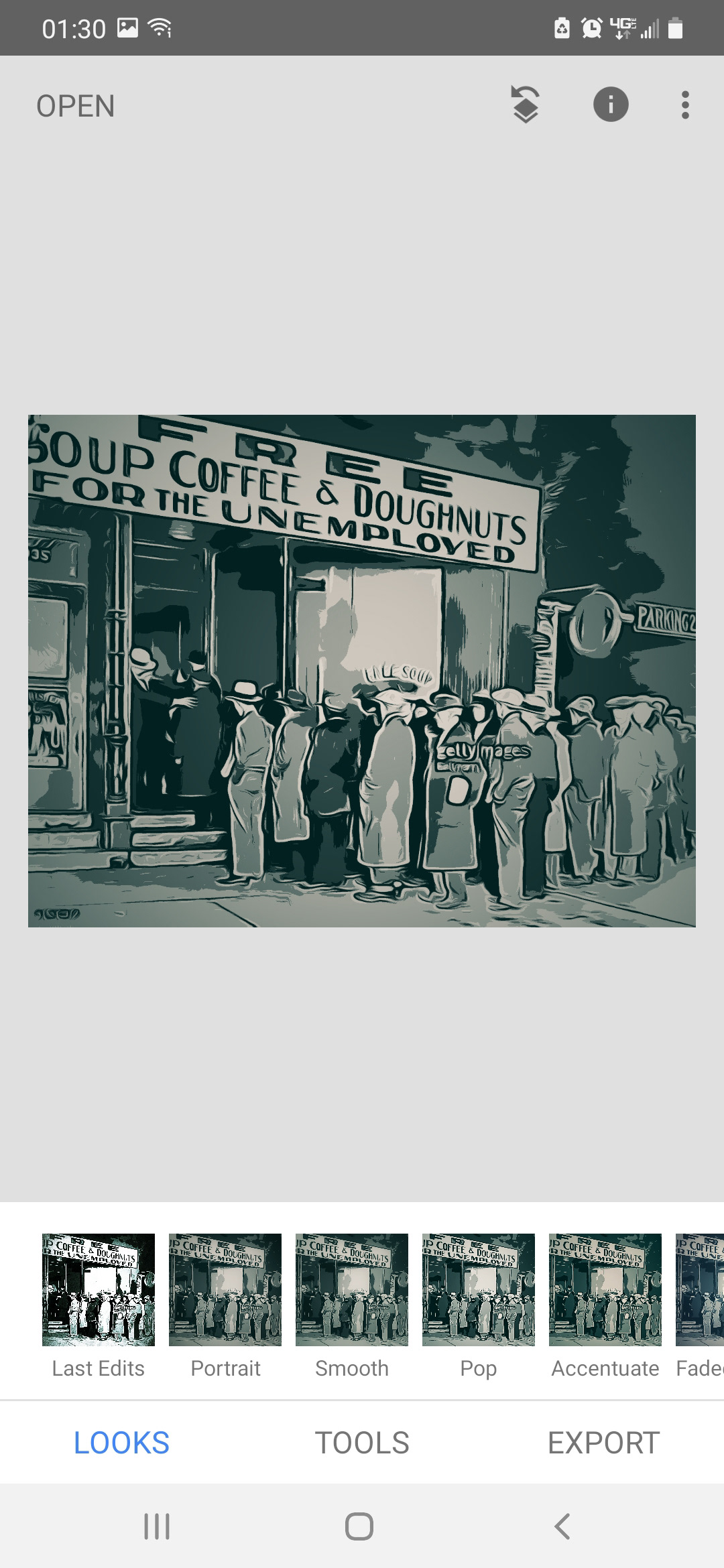
On the Looks tab, I'm going to goof around with filters again until I find one that I like. Then, click on Export to save a copy of the current draft.



Now I am going back into the Tools menu, and I am going to use the Grunge filter to add a little kick to it. There are different styles so fool around with it until you find one that is suitable for your creative vision.



When you have decided on your filter, you can click the Tune Image icon at the bottom of the screen to tweak the photo a little more.


Once you are happy with it, click the check mark to save your progress.
Now I am going to use the filters on the main page once more.
Now I am going to use the filters on the main page once more.



After I am satisfied with my current edit, I am going to save a copy, and then upload that again into Comics and Cartoon Maker.

If you are satisfied with your current edit, you don't have to do this step. If you're following along, try out your filters again, and then tweak the photo to your liking by clicking on the menu bar on the top left corner.


You can repeat these steps as many times as you'd like. I often use multiple photo-editing apps to get a picture the way in which I want it, and then I use Creative Cloud apps to fine tune it.

The final product looks like this:

Toonita has several of the same filters as Comics and Cartoon Maker, but it also has different ones that are really neat.




Painnt - Pro Art Filters has very interesting filters also.


The more you practice, you will become acclimated to the process, and hopefully, have fun making Art.

